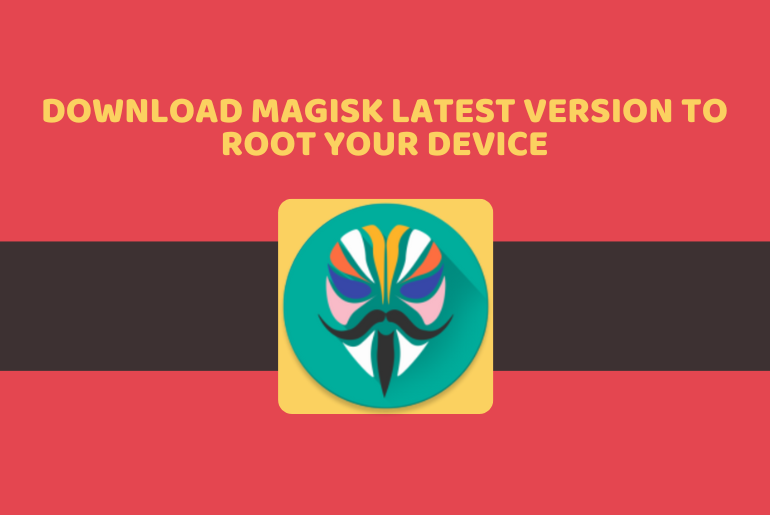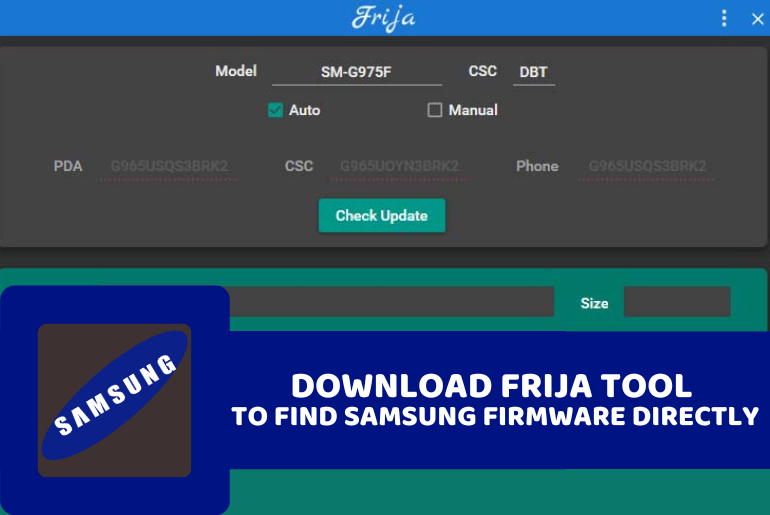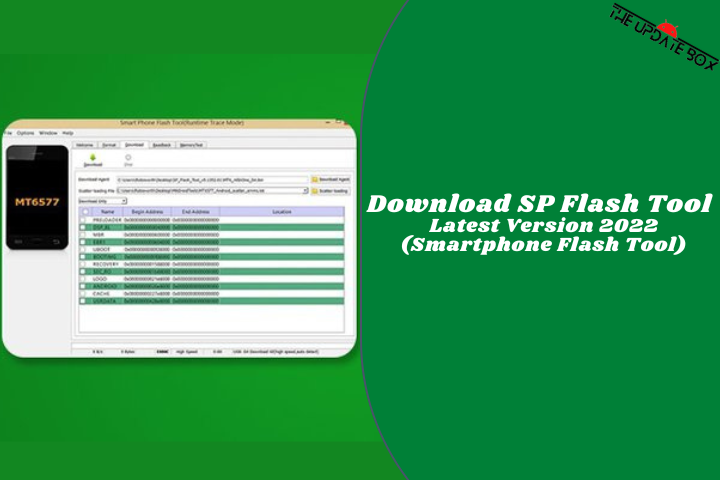
Smart Phone Flash Tool, commonly known as SP Flash Tool, is a cross-platform program that is used for flashing stock firmware, custom recovery, and hard brick device repair. The tool is fully compatible with any device that has a MediaTek chipset. It also enables users to update or downgrade, remove screen locks, fix bootloop issues, and fix phones stuck at logo issues. To learn how to unbrick an MTK smartphone, follow these simple steps and Download SP Flash Tool Latest Version.
The SP Flash Tool performs the same functions as ODIN for Samsung, however, it is only usable on Mediatek devices. It enables the flashing of scatter-based firmware on Mediatek-based Android smartphones. It will assist you in resolving the bootloop issue and unbricking your device. So, if you want to make full use of this tool, download the most recent version of the SP Flash tool from the link below and get started.
What is SP Flash Tool?
SP Flash Tool is a specialized application that makes flashing stock firmware, custom recovery, and rooting any MediaTek-based smartphone much easier. It is also recommended in case of upgrading or downgrading MediaTek device firmware. The tool is used to repair bricked phones and phones that are stuck in a bootloop. It also allows for Advanced Memory testing and the verification of Reading/Writing Parameters. Download the Smart phone flash tool for Windows and Linux from the links provided below.
Features of SP Flash Tool
SP Flash Tool not only makes firmware flashing easier, but it also has several advanced features that might come in helpful when working with MediaTek’s software.
- Flash Stock Firmware: Users can use the SP Flash Tool to flash firmware or stock ROM on Android phones with MediaTek chipsets. You will, however, need a Scatter-based Stock Firmware file for your MediaTek device model.
- Flash Recovery: It allows you to flash Stock or Custom Recovery, such as TWRP, on your smartphone with a Mediatek chipset. You need to have recovery.img and the relevant scatter file added to SP Flash Tool.
- Upgrade/Downgrade: With this program, you can simply upgrade or downgrade your phone to the Android version of your choice. You will, however, require a Scatter-based Stock Firmware file for your specific device model.
- Memory Test: The tool enables you to do a RAM test on the phone to confirm the memory storage, type, and RAM.
- Read/Write Parameter Setting: This tool’s built-in parameter allows you to set parameters for your device’s reading and writing functionalities.
- Format Device: You may Format and Hard Reset your devices using this option. All you have to do is import your device’s Scatter File into the program, go to the Format menu, and choose Auto Format Flash or Manual Format Flash.
Things to know before using the SP Flash Tool
Before you use SP flash tool to flash firmware/recovery on your device, there are a few things you should know.
- The SP Flash Tool is only compatible with devices with MediaTek chipset. If not used correctly, it might permanently damage and/or brick your phone.
- Before using this tool, make sure your device’s battery is at least 50% charged.
- To connect your phone to your computer, you’ll need a USB cable.
- Before you use this tool, make a backup of your data and anything else on your device.
- If the SP Flash tool does not recognize your device, you must install the MediaTek USB VCOM Drivers.
Download SP Flash Tool Latest Version 2022
Many versions of the SP Flash utility have been released up to this point. For user convenience, we share the direct link to download SP Flash tool latest version as well as some earlier versions here. However, we recommend you to use the current version of the SP Flash Tool, as it will have an advantage over the prior version.
How to Use SP Flash Tool
To use the SP Flash Tool, simply connect your device to the PC, download the stock ROM file for your device, load the scatter file and partition images, and flash it.
Step 1: Install SP Flash Tool on Windows PC
- Download SP Flash tool latest version from above and extract it.
- Open the extracted folder and run ‘flash_tool.exe’.
- Open SP Flash Tool.
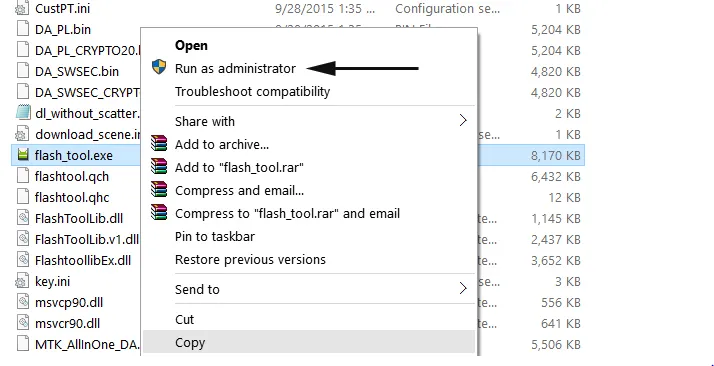
Step 2: Download the Stock ROM for your Device
- Download the correct firmware file for your device.
- You can download the ROM from go through your device’s section over at XDA-Developers forums.
- Once you have downloaded the stock ROM’s ZIP file, extract it on your computer.
- The extracted contents should include an Android Scatter text file, a preloader BIN, and image files of the individual device partitions.
Step 3: Connect your Device to the Computer
- To connect your device, turn off your device and connect it to your PC via USB Cable with your phone with the battery in it (If it’s removable).
- Press Volume Down or Volume Up key, so that your PC detects your Device.
- SP Flash Tool will detect your phones and the process will start.
- If the SP Flash tool won’t recognize or detects your phone then install the VCOM driver.
Step 4_1: Install Stock ROM using SP Flash Tool
- In the SP Flash Tool, click on the Download Tab.
- Click on the scatter-loading button and select the Scatter-loading file (It should be in Stock ROM Folder with file extension ‘.txt‘)
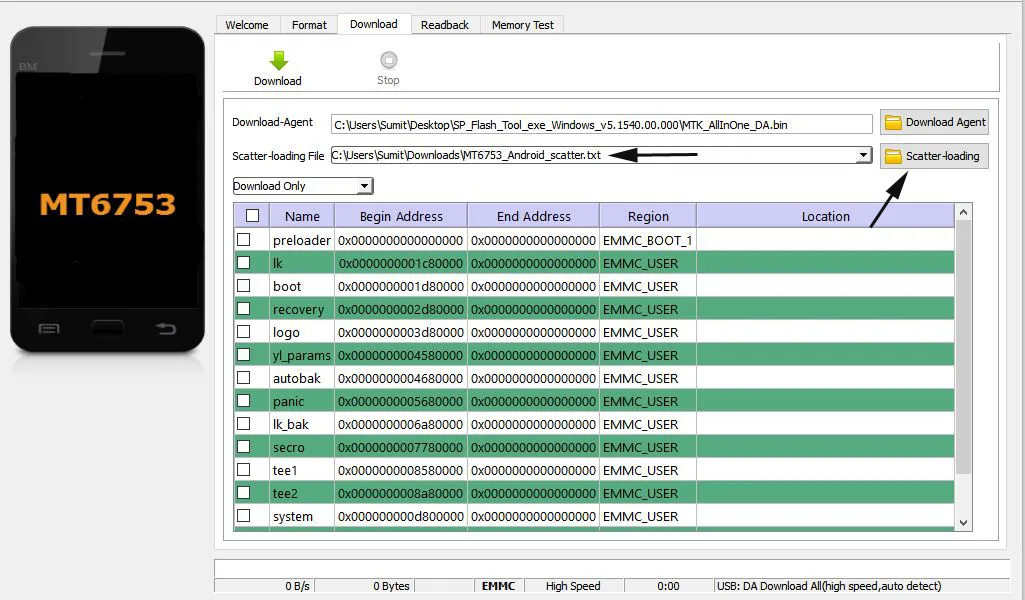
- Click on the Download button and ensure all options are checked except the “preloader” partition.
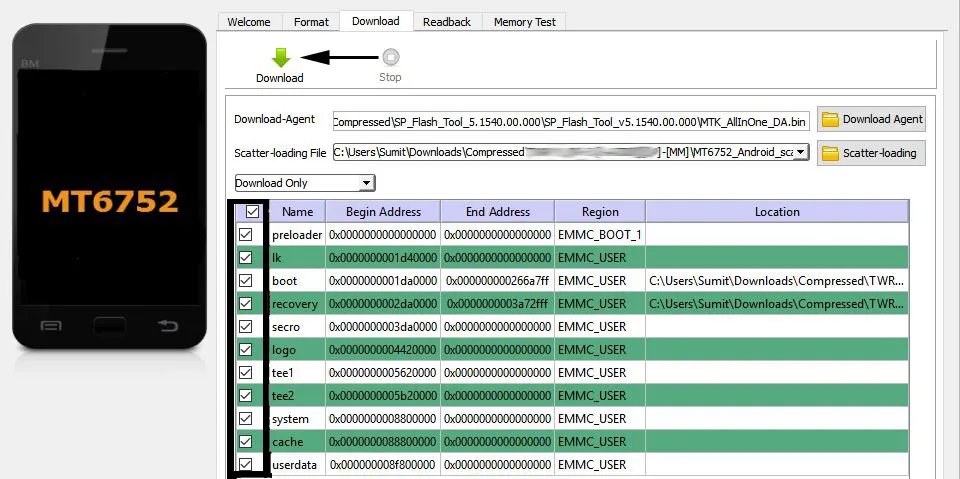
- Once the Firmware Flashing process completes, a Green Ring will appear.
- Done. Now disconnect your device and reboot your device.
Step 4_2: Install the Recovery file using SP Flash Tool
- In the SP Flash Tool, click on the Download Tab.
- Click on the scatter-loading button and select the Scatter-loading file (It should be in Stock ROM Folder with file extension ‘.txt‘)
- Click on the Download button and make sure only the Recovery option is checked.
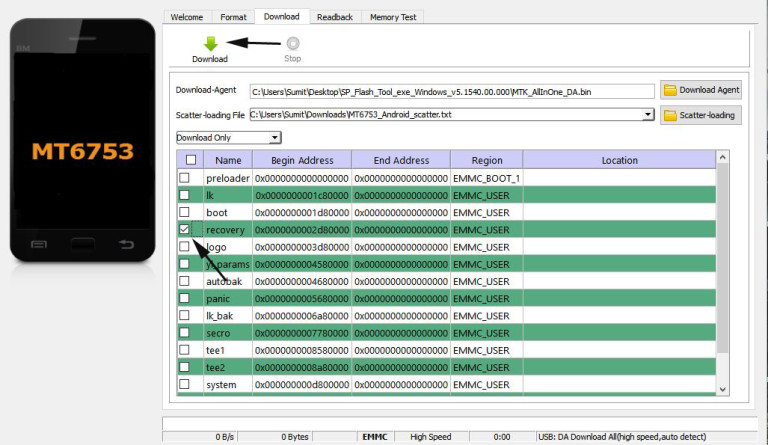
- Once the Firmware Flashing process completes, a Green Ring will appear.
- Done. Now disconnect your device and reboot your device.
Wrapping Up: Smartphone Flash Tool Download
If you have a MediaTek device and want to upgrade or downgrade your phone then you should download SP Flash Tool Latest Version. If you run across any problems, please let us know in the comments.