Every Xiaomi device has two types of firmware files: Fastboot ROM and Recovery ROM. The recovery ROM is ideal when upgrading your MIUI version directly from your device. However, the Fastboot ROM is excellent for replacing all device partitions. It is useful for restoring your smartphone to its factory settings. To flash the fastboot image, you will need a dedicated tool, the Xiaomi Mi flash tool, that is provided by the manufacturer itself. You can Download Mi Flash Tool Latest Version 2022 from below.
The Xiaomi Mi flash utility is designed to flash the fastboot image on Qualcomm-powered Xiaomi and Redmi devices. It may be used to revert to stock MIUI firmware, manually upgrade Xiaomi/Redmi devices to the newest software, and even fix bootloops. The tool also allows users to downgrade to a previous stable version if the new version contains bugs.
What is the Xiaomi Mi Flash Tool?
Xiaomi MI Flash Tool is a Windows application that allows Xiaomi/Redmi users to flash the stock firmware. It is useful when users hard or soft bricks their device by installing third-party MODs or custom ROMs. Mi Flash Tool includes all of the necessary scripts for flashing your smartphone. It makes the process of flashing the stock ROM easier by checking all files for security flaws. Check out its features and download MiFlash tool latest version for Windows from below.
Features of Xiaomi Mi Flash Tool
The Xiaomi Mi Flash tool has plenty of features like an inbuilt installer, pre-installed drivers, multiple flashing options, and many more. Check the Features of the Mi Flash Tool below.
1) Portable Installer: Xiaomi MiFlash Tool has both an Installer (.msi) and a Portable Application, so you can either install it on your computer or run it directly. We recommend you directly open the XiaoMiFlash.exe to launch the Tool.
2) Inbuilt Drivers: The tool includes all the necessary Xiaomi USB drivers that a user will need to make a successful connection between the PC and a device. On the portable version, drivers can be installed manually through the Tool Driver Menu.
3) Multiple Flashing Options: It has three flashing modes: Clean all, Save user data and Clean all and lock. The default option for flashing the fastboot files on Xiaomi devices is clean all.
Things to know before using the MiFlash Tool
Before you use Mi Flash Tool to flash fastboot firmware on your device, you should know a few things.
- The Mi Flash Tool is only compatible with Qualcomm-powered Xiaomi and Redmi devices. It might permanently damage and/or brick your phone if not used correctly.
- Before using this tool, ensure your device’s battery is at least 50% charged.
- To connect your phone to your computer, you’ll need a USB cable.
- Before you use this tool, make a backup of your data and anything else on your device.
- If Mi Flash Tool does not recognize your device, you must install your device’s USB Driver.
Download Mi Flash Tool Latest Version for Windows
Below, we’ve included a direct link to download MiFlash Tool for Xiaomi devices. Not only do we provide the most recent Odin version, but we also provide download links for all prior Mi Flash Tool versions.
You should always use the MiFlash Tool version that the page recommends. If it isn’t specified and you aren’t sure which version to use, always go with the most recent. Follow the instructions below to get direct download links to the latest Mi flash tool.
- Mi Flash Tool latest version for Windows – Download
How to Use Mi Flash Tool on Windows
Here we show you how to install Mi Flash Tool on a Windows PC and the basic functionality of using Mi Flash Tool to flash Xiamoi Fastboot files. You can Download Mi Flash Tool for Xiaomi devices from above before using the Mi Flash Tool.
Step 1: Install Mi Flash Tool on Windows PC
Mi Flash Tool is a portable application, so you don’t have to install it on your computer. Simply download the most recent version, extract it, and run it by double-clicking the exe file.
- First, download the latest version of Mi Flash Tool on your Windows PC.
- Extract the downloaded zip file using any archive tool like WinRAR or 7zip.
- In the extracted folder, find and double-click on the XiaoMiFlash.exe to launch the Mi Flash Tool.
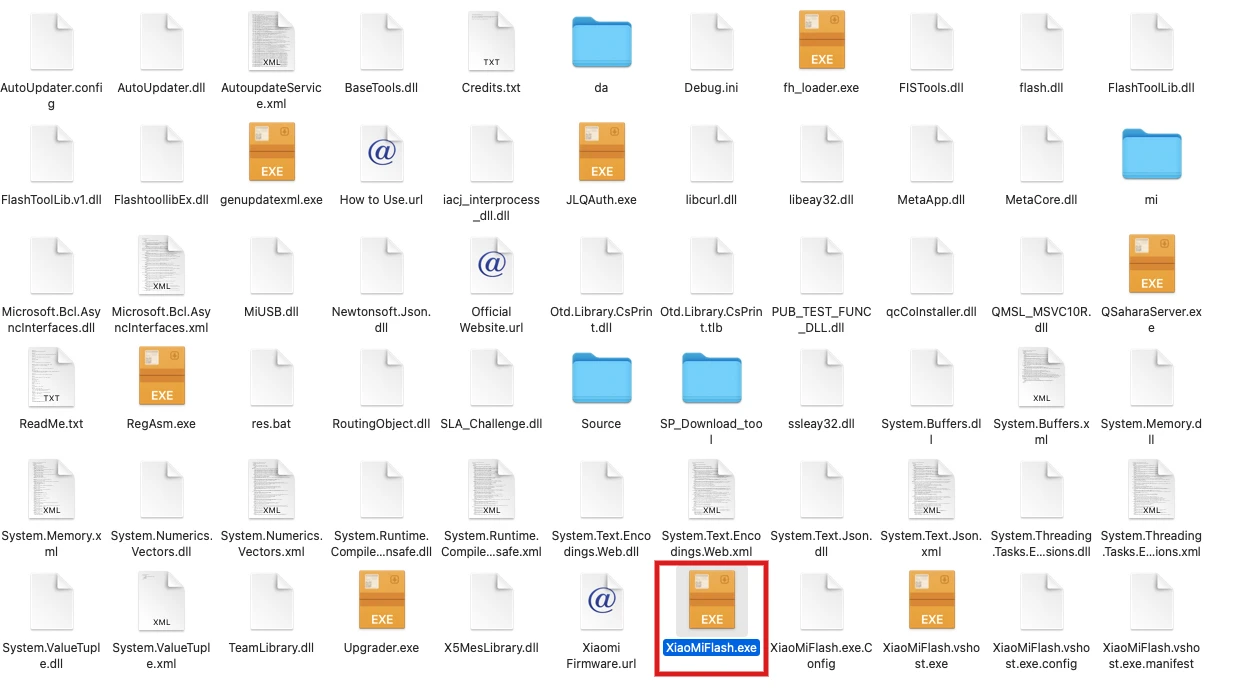
Step 2: Download the Fastboot ROM for your Device
First, you have to download the MIUI Fastboot ROM for your respective device from the official website or from a trusted third-party source.
- Download the correct fastboot file for your device.
- You can download the ROM for your device from the official MIUI Forums or search for a website with your device name.
- Once you have downloaded the fastboot .tgz file, extract it.
- The files contain the boot.img, system.img, vendor.img, along with some other necessary flashing files.
- Open the extracted ROM folder, and copy its path on the computer. You will need to paste the address into the MiFlash Tool.
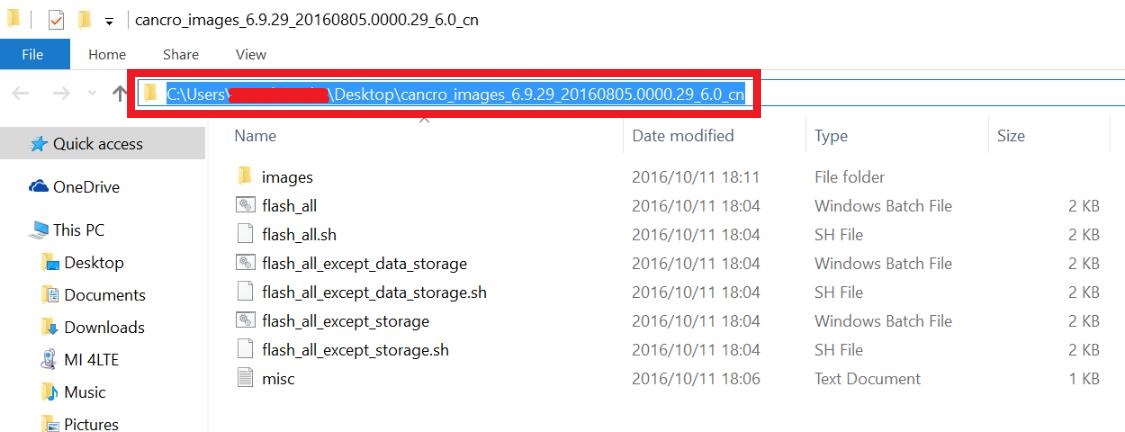
Step 3: Connect your Device and boot into Fastboot mode
- Now boot your device into Fastboot mode by pressing the ‘Volume Down + Power‘ button.
- Connect your device to the PC via a micro USB cable.
- Mi Flash Tool will detect your phones and install the necessary drivers automatically.
- If the Mi Flash tool doesn’t recognize or detect your phone, install your device driver.

Step 4: Install Fastboot ROM using Mi Flash Tool
Follow the below steps to install MIUI Fastboot ROM using the Mi Flash Tool on any Xiaomi, Redmi, or Poco device.
- Run MiFlash Tool and paste the extract location in the address bar within the tool.
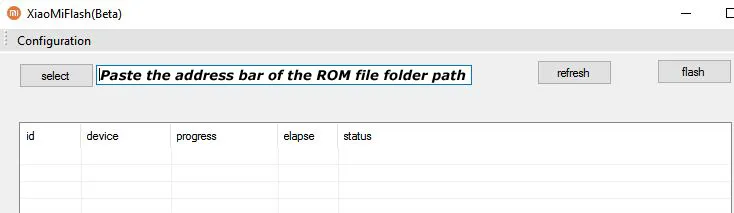
- Once the fastboot ROM is loaded, Click “Refresh.” It will automatically detect your device.
- Select Clean all from the bottom of the window.
- Click the ‘flash’ button to install the MIUI Fastboot ROM on your device.
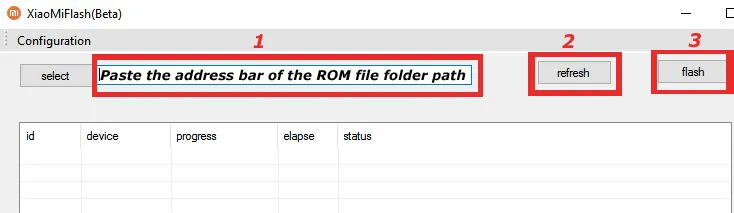
- Wait for the flashing process to complete, as it will take several minutes, and you will get a “Success” message. your device will automatically reboot.
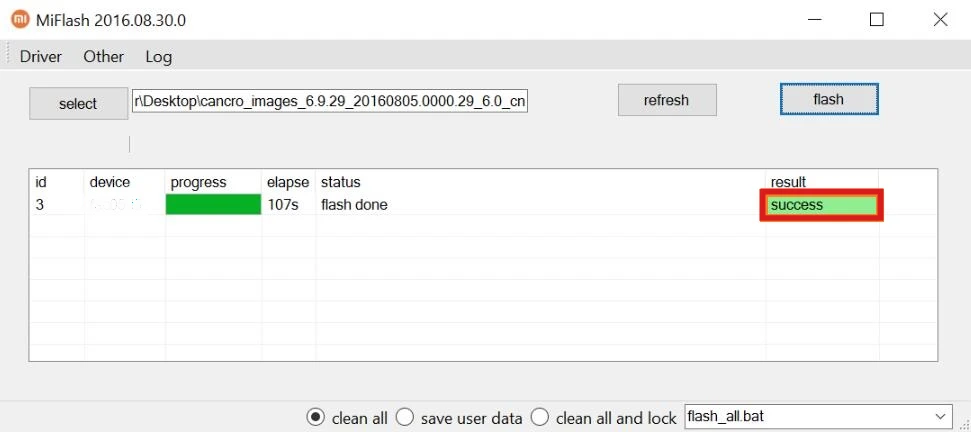
Common Mi Flash Tool issues and fixes –
Error: Xiaomi Mismatching Image And Device Error
Fix: The Xiaomi mismatch image and device error are caused mostly by flashing your Mi device with the incorrect Rom. The only way to resolve this error is to obtain and flash the correct ROM.
Error: Mi Flash tool cannot detect the device
Fix: If Mi Flash Tool does not recognize your device, you may have faulty USB cables or COM ports. Try a different USB cable or a different USB port on your computer to fix this issue.
Error: The end of the file is reached (0x80070026: Receiving Hello packet)
Fix: The most common solution for this issue is to Install a new version of the Mi Flash tool and check the driver on your PC.
Error: Not catch checkpoint (\$fastboot -s .* lock),flash is not done
Fix: To fix not catch checkpoint error in Mi Flash Tool, you need to change the tool configuration and delete the checkpoint.
- Open Mi Flash Tool and click the ‘Configuration’ button.
- Select ‘MiFlash Configuration’.
- Delete the ‘\$fastboot -s .* lock‘ text from the ‘CheckPoint’ field.
- Tap ‘Ok’.
FAQ:
Q. Can we flash Custom ROM or Recovery ROM with Mi Flash Tool?
A. No, you can’t use the Mi flash tool to flash a Recovery ROM or a Custom ROM. It can only be used to flash stock fastboot ROMs.
Q. Is there any Mi flash tool for Mac or Linux?
A. No, Mi Flash Tool is a Windows-only application that cannot be installed on a Mac or Linux system. You may still use terminal commands to flash fastboot ROM on Mac or Linux.
Q. How to Flash MIUI Fastboot ROM on Mac or Linux?
A. To install MIUI Fastboot ROM on a Linux or Mac PC, open the Terminal inside the ROM folder and issue the following command.
- Option 1: Clean All ( Flash ROM and Erase all user data)
./flash_all.sh- Option 2: Save user data (Flash ROM and save all user data)
./flash_all_except_storage.sh- Option 3: Clean all and lock (Flash ROM, erase all user data, and lock the bootloader)
./flash_all_lock.shQ. Does flashing with Mi Flash Tool wipe out data?
A. Yes! If you choose the ‘Clean all’ option. However, if you choose ‘save all user data,’ your data will be saved.
Q. How long does the Mi Flash Tool take to flash?
A. Typically, the flashing process takes between 5 and 10 minutes. However, it could take a bit longer sometimes to reset your device.
Mi Flash Tool Download
We have explained all the steps required to install this tool on your PC. In addition, the methods for flashing the Fastboot ROM onto your Xiaomi smartphone have also been covered.


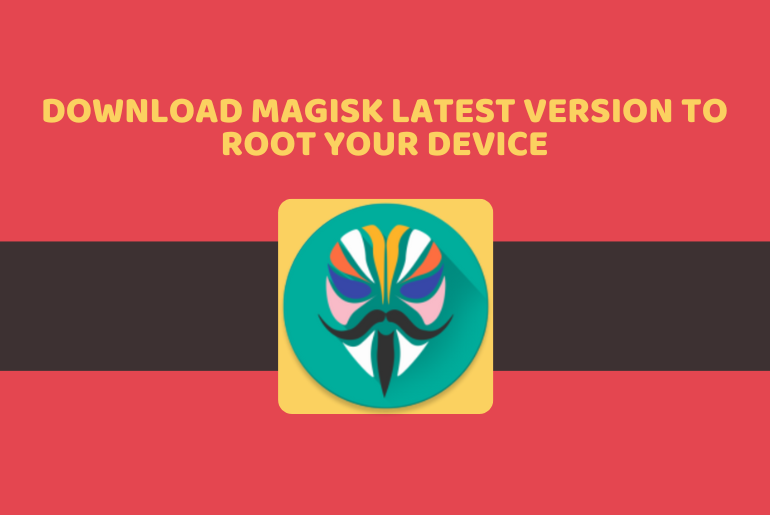
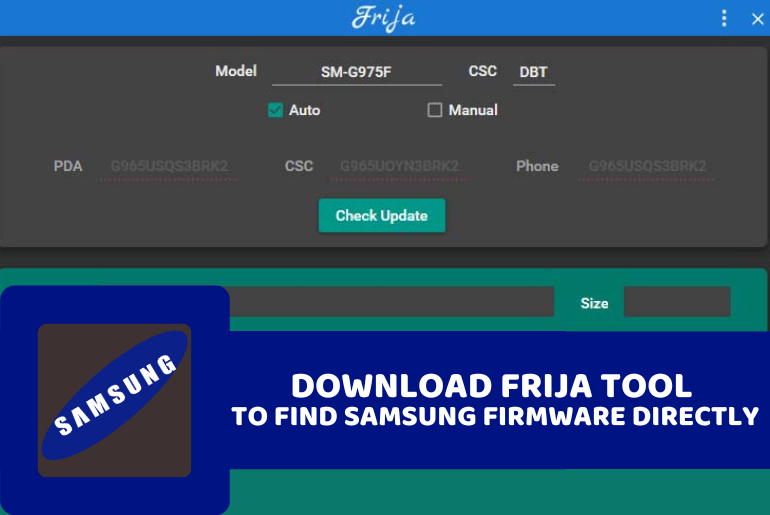
Hello there,
I tried the method that you have written in this blog with my redmi note 5 pro and mi flash tool(22, 20, 18,17 versions), but I facing one issue…when I connect my mobile to USB (normal mode) and open mi flash tool it detects my phone but when I tried with fast boot mode, it won’t. I checked all drivers working properly and my device manager detects my phone in fast boot mode successfully.
I request you to please help me with this issue because there is no information available on the internet regarding this error.