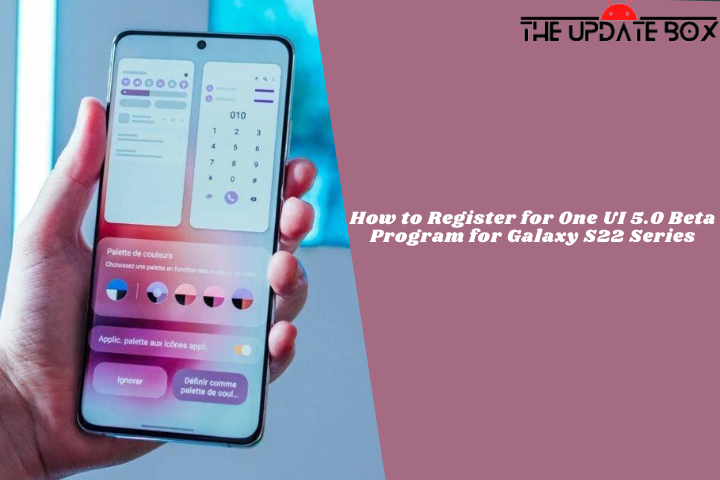The AI-powered chatbot ChatGPT, with its human-like responses, continues to gain popularity, more individuals are getting onboard to try it. It has prompted many developers to work on new use cases with each passing day.
ChatGPT is increasingly getting integrated into different platforms. Google Chrome, one of the most widely used web browsers, now has a several extensions that integrate the functionality on Google Search. The main idea behind these is to add an independent response to a user’s query on Google Search. In this guide we will show you how to Add ChatGPT to Google Searches on Chrome.
ChatGPT for Google Extension
If you have used this AI chatbot, you know that ChatGPT is restricted to a single browser tab. So if you’re someone who wants it accessible at all times, you have to keep that tab open. This ChatGPT extension ‘ChatGPT for Google‘ solves that problem and brings the bot to search engines.
True to its name, the ChatGPT for Google extension displays ChatGPT’s response alongside Google search results. All you need to do to set up is log in to OpenAI using the extension, and you’re set. With ChatGPT Chrome extensions, you can automate repetitive tasks, streamline your workflow, and improve your productivity. Here is how to add ChatGPT to Google Chrome search.
How to Add ChatGPT to Google Searches on Chrome
To access ChatGPT on Google search, first you have to install the ChatGPT for Google Extension. Once you add the feature, when you search Google for something, the ChatGPT AI bot jumps in and provide relevant and detailed results on the right side of your search result. To make it easier for you to understand, we have broken down the instructions into simple steps.
- First, open ChatGPT for Google extension page and click add to chrome button to add the extension to your browser.

- You will see a prompt Add “ChatGPT for Google”?, click Add extension to continue.
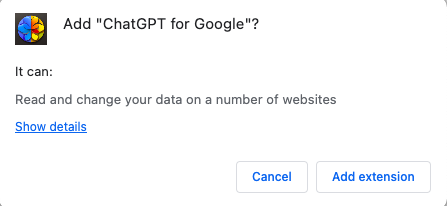
- Next, login with your ChatGPT account or sign up for a free ChatGPT account if you do not have one.
- Now, open your Chrome browser and start searching on Google.
- Done. This will bring ChatGPT into Your Search Results and you will see the result on the right side of the browser window.
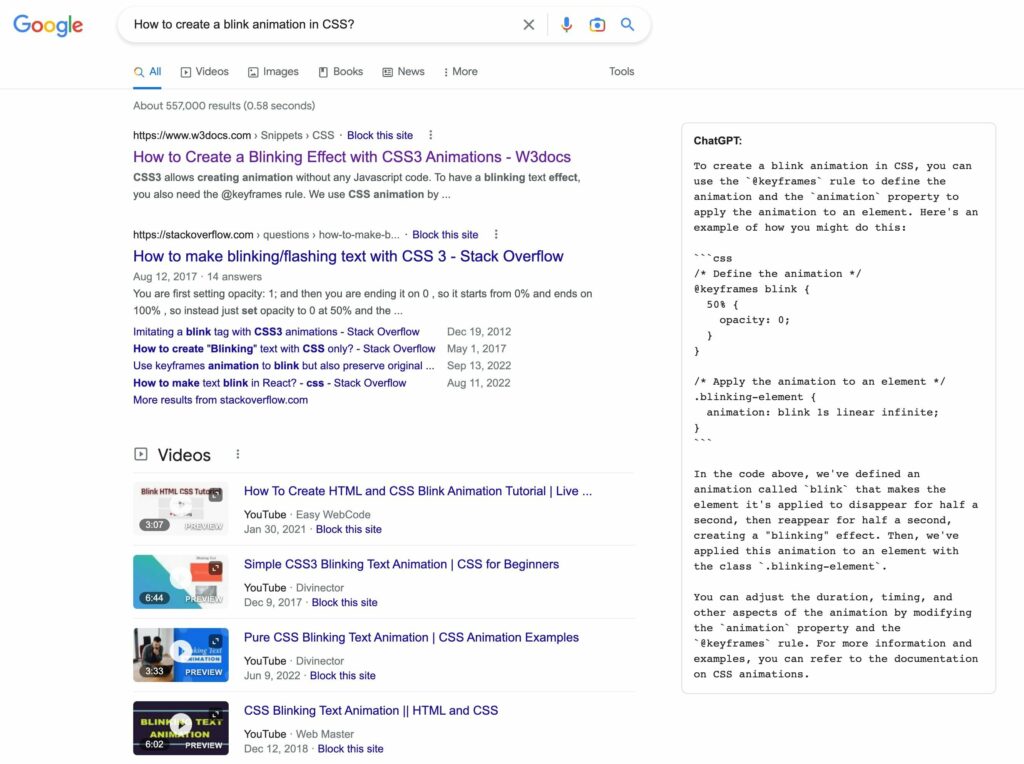
You can also see that there’s a number of features available for Google ChatGPT extension. It has trigger mode with that you can control how and when ChatGPT responds.
ChatGPT Trigger Mode:
- Always: ChatGPT is queried on every search.
- Question Mark: When your query ends with a question mark (?).
- Manually: ChatGPT is queried when you manually click a button.
It also has dark mode and light modes and the best part is that it automatically recognized the language and gives the output in non English languages as well.
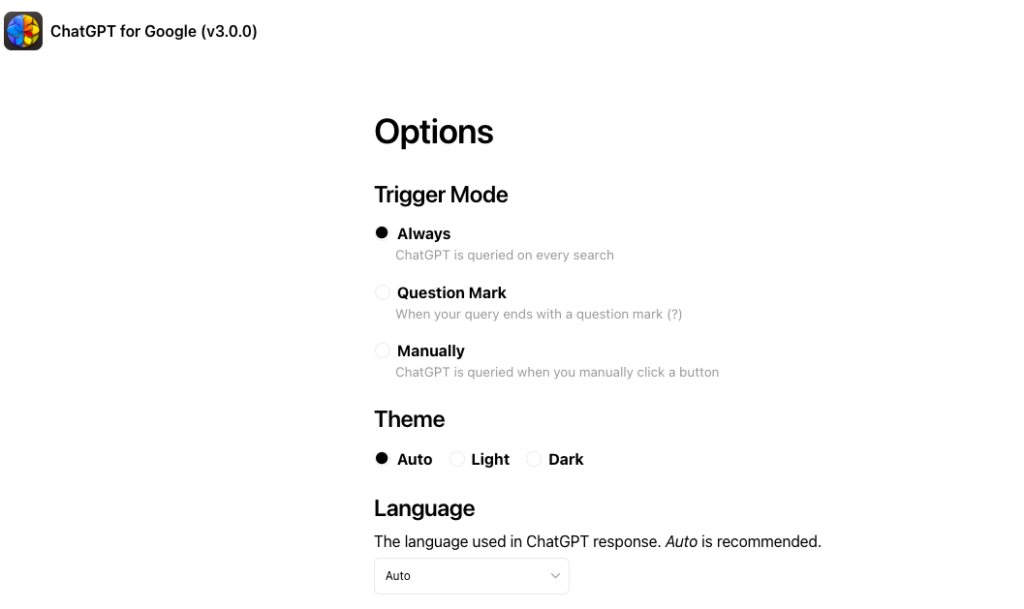
Bring ChatGPT on Google Search Queries
Google is opening up access to Bard, its new AI chatbot tool that directly competes with ChatGPT. However, it is still in development and limited to a select group of beta testers. Until Google released the stable release and open access to Bard, you can add ChatGPT extension to Google searches to answer your queries.