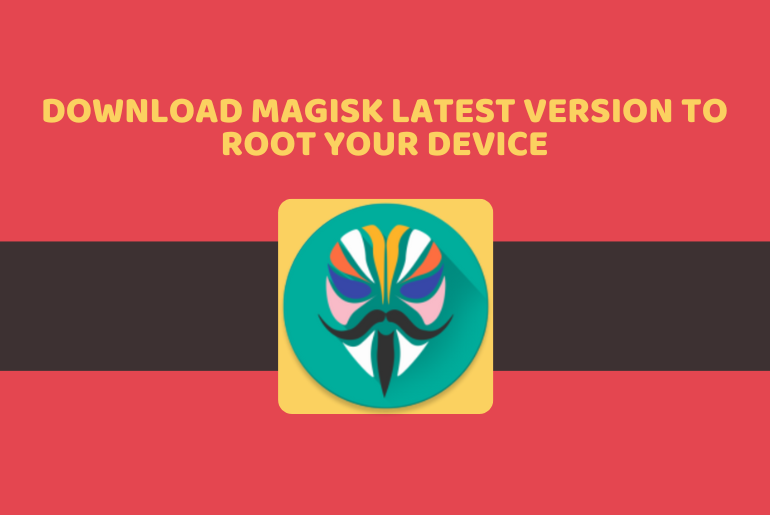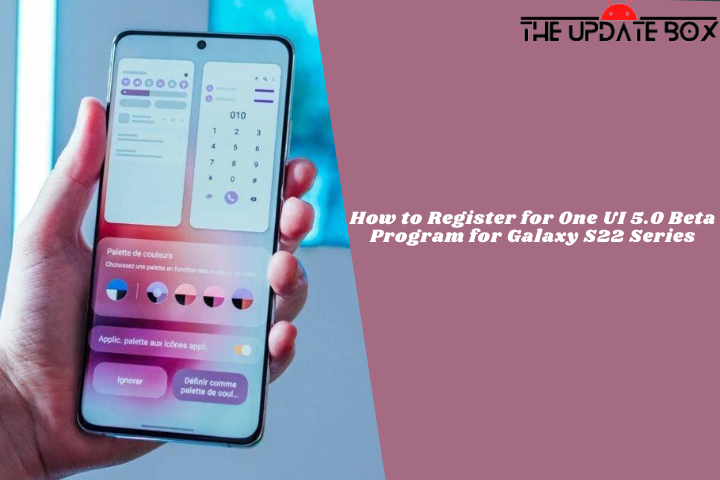Many Android features are only accessible through paths and methods that are hidden from the common user. These are often done with the use of ADB/Fastboot commands. ADB and Fastboot are essential tools for practically every Android user. While its primary purpose is for Android development, advanced users may utilize ADB for day-to-day activities like manually installing OTA updates, installing TWRP recovery, rooting Android, unlocking the bootloader, and much more. In this guide, I’ll show you How to Setup ADB and Fastboot on Windows PC, macOS, Linux, and Chrome OS in very simple steps.
What are ADB and Fastboot?
ADB and Fastboot are tools that allow you to execute terminal commands to your phone through USB from your computer. You may use ADB to send commands to your Android smartphone using a terminal or command-line interface, such as Windows Command Prompt, via USB. While Fastboot allows you to flash images or modify the firmware of your Android smartphone. They both serve different purposes, yet they are both required for Android phone users.
What is ADB?
ADB is a fully functional command-line tool typically used to send developer commands to your phone. Once this connection is created, you can make various changes at the system and application levels. With ADB commands, you could remove bloatware from your device, push or pull files or install OTA via the Sideload feature. Some common adb commands involve adb devices, adb sideload, adb reboot, etc.
Although anybody may use it to diagnose and personalize Android devices, you must first do the necessary initial setup on your Android smartphone and install ADB on Windows, Mac, or Linux.
What is Fastboot?
Fastboot can be used to send commands to the bootloader. Fastboot does not require your device to be booted into the Android OS, nor do you need to enable USB Debugging to perform any Fastboot commands. You can flash modified firmware, factory images, and custom recoveries using Fastboot instructions. This article will describe how to install Fastboot on Windows, Mac, and Linux.
What is the Need for ADB and Fastboot?
The most significant question is why ADB and Fastboot Tools are required and who may use them. These tools may be used to create apps, modify Android devices, flash recoveries, ROMs, or custom kernels, and troubleshoot Android devices.
- Developer: A developer may utilize the ADB and Fastboot tools to build Android apps or test their new app by connecting their device to their PC.
- Android Geek – A nerd who wants to customize their phone by unlocking the bootloader, flashing a modified kernel, flashing a boot or recovery image, or flashing the entire factory images.
- Debugger: The debugger is used to record error logs and run systrace to gather and examine timing data for each active process on your device at the system level.
- Other: It may be used to reboot an Android device, move a file to an Android phone from a local system, move a file from an Android device to your PC, or take a backup.
How to Setup ADB and Fastboot on Windows PC, macOS, and Linux
Previously, users had to download the Android SDK or Studio, around 1GB, or rely on 3rd-party programs to obtain the ADB and Fastboot drivers. The issue with third-party tools is that they are untrustworthy and may install outdated ADB and Fastboot binaries. You may bypass the mediators and directly acquire the most up-to-date tools from Google.
This indicates that the ADB drivers have been upgraded and will operate on any system and Android device. The most recent SDK Platform Tools are under 4MB and available across all platforms. Follow the below steps to install ADB and Fastboot on Windows PC, macOS, and Linux.
Setup ADB In Android Device
Setting up ADB on the PC is only half the story; you must also configure your Android smartphone to accept ADB commands. To use ADB on Android, activate USB debugging mode in system settings under Developer options. Learn how to install ADB on an Android smartphone.
- Go to the device Settings.
- Scroll down and tap on About device.
- To enable Developer Mode, tap the build number seven times. When it’s finished, a toast message will appear.
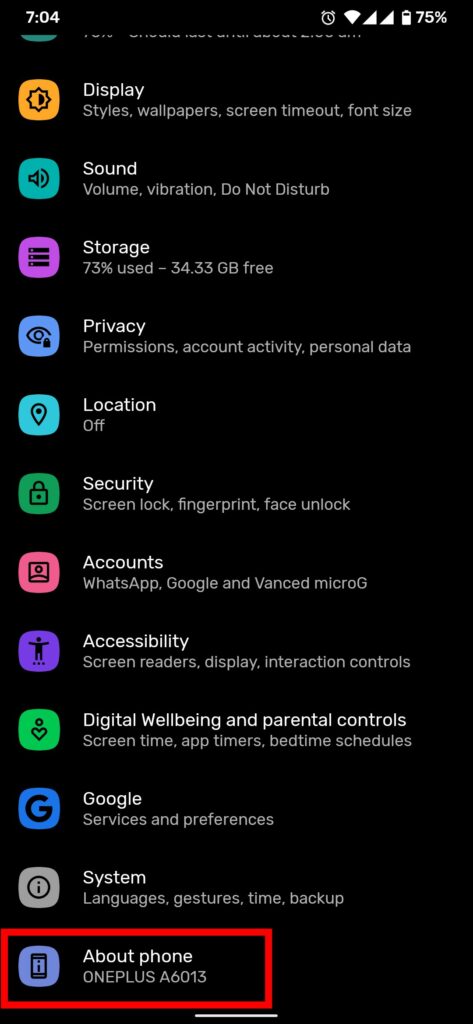
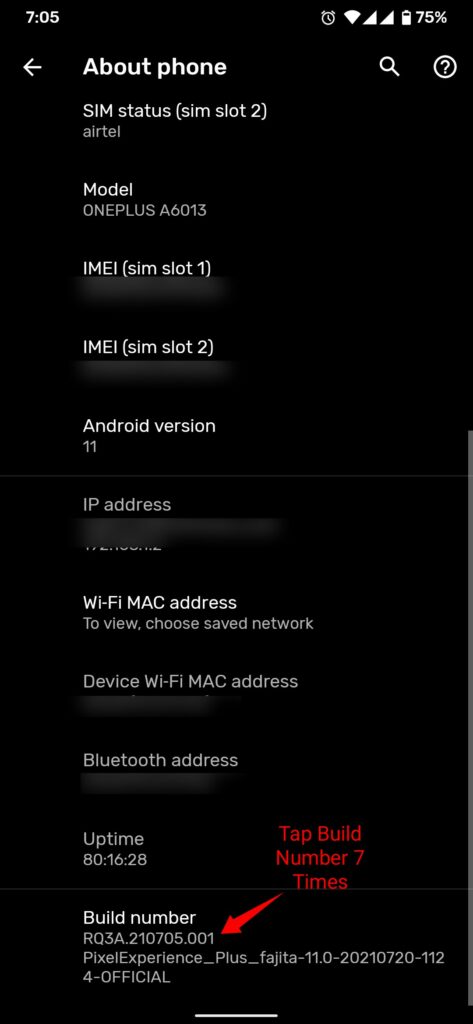
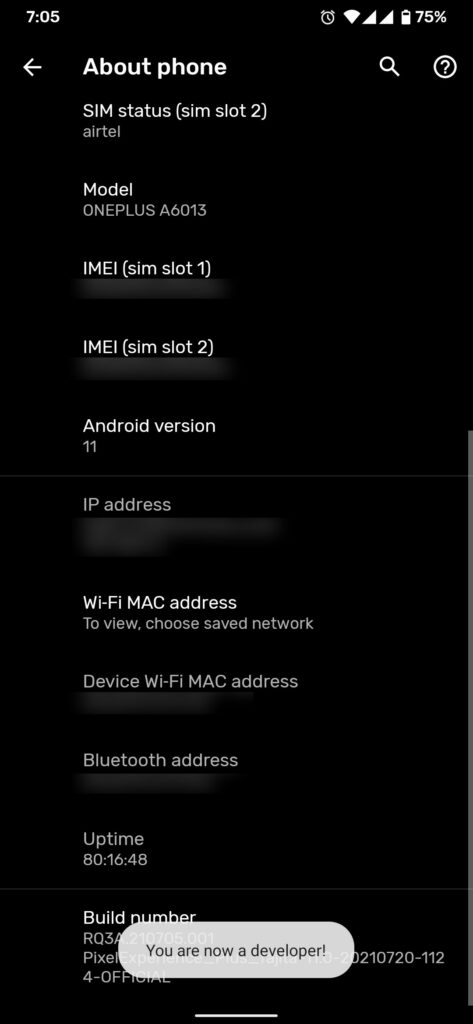
- Head back to System Settings and then open Developer Options.
- In the Developer option, toggle the button next to USB debugging to enable it.
- When you connect your phone to your computer later, you’ll get a popup on your phone that says Allow USB Debugging?.
- Check the Always allow from this computer box and tap OK.
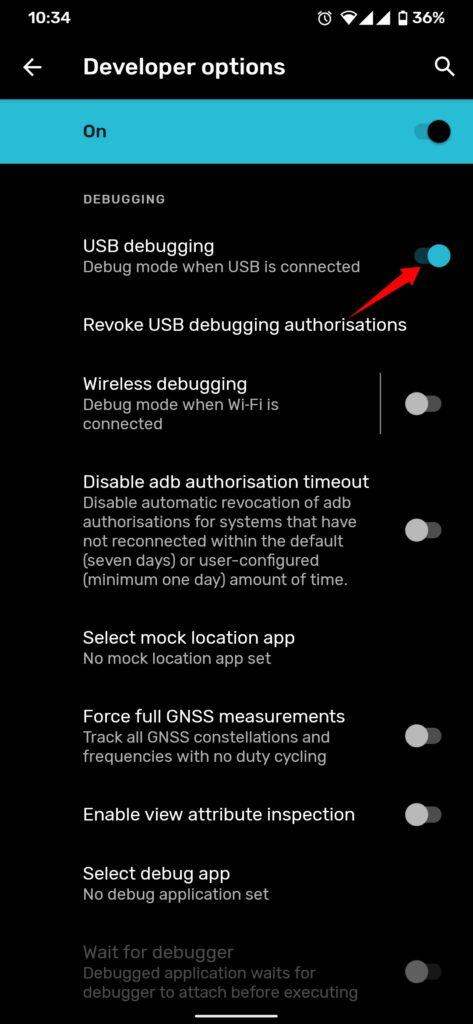
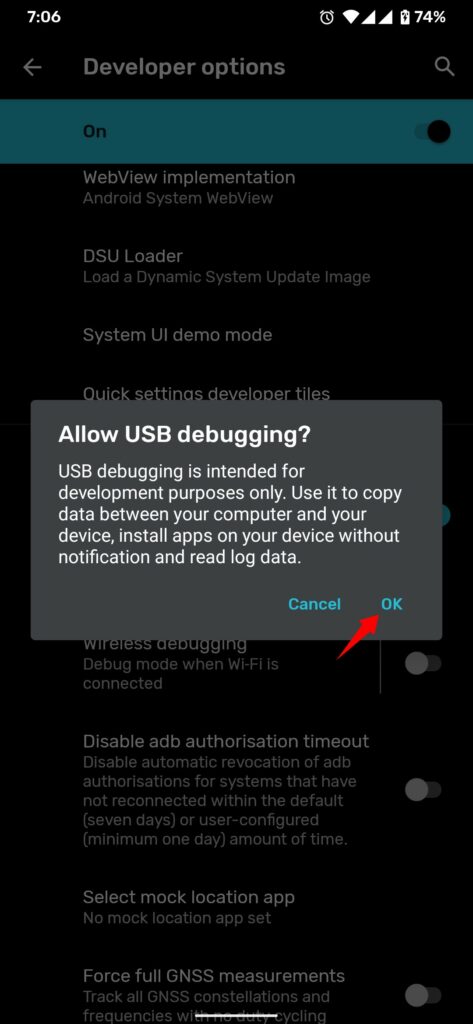
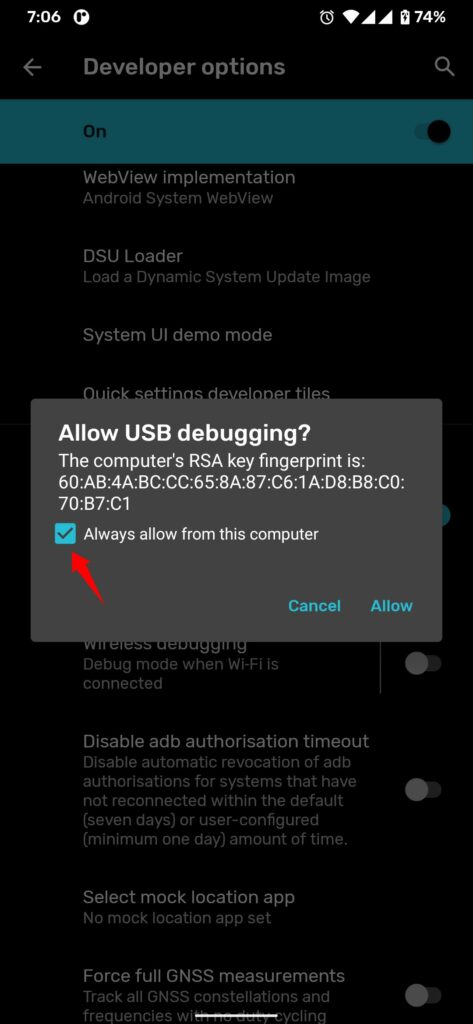
How to Install ADB and Fastboot On Windows 2022
Here are two methods for installing ADB on a Windows PC. The first is to install the ADB package from Google’s server, and the second is to use a third-party program.
Method 1: Download Platform Tools for Windows from Google server (Recommended)
- Download the platform-tools package for Windows.
- Extract the zip file in the folder on your Windows C Drive (such as C:\platform-tools).
- Open the platform-tools folder.
- Press Shift + Right Click on the blank space inside the platform-tools folder.
- Select the option Open command window here or Open PowerShell window here.
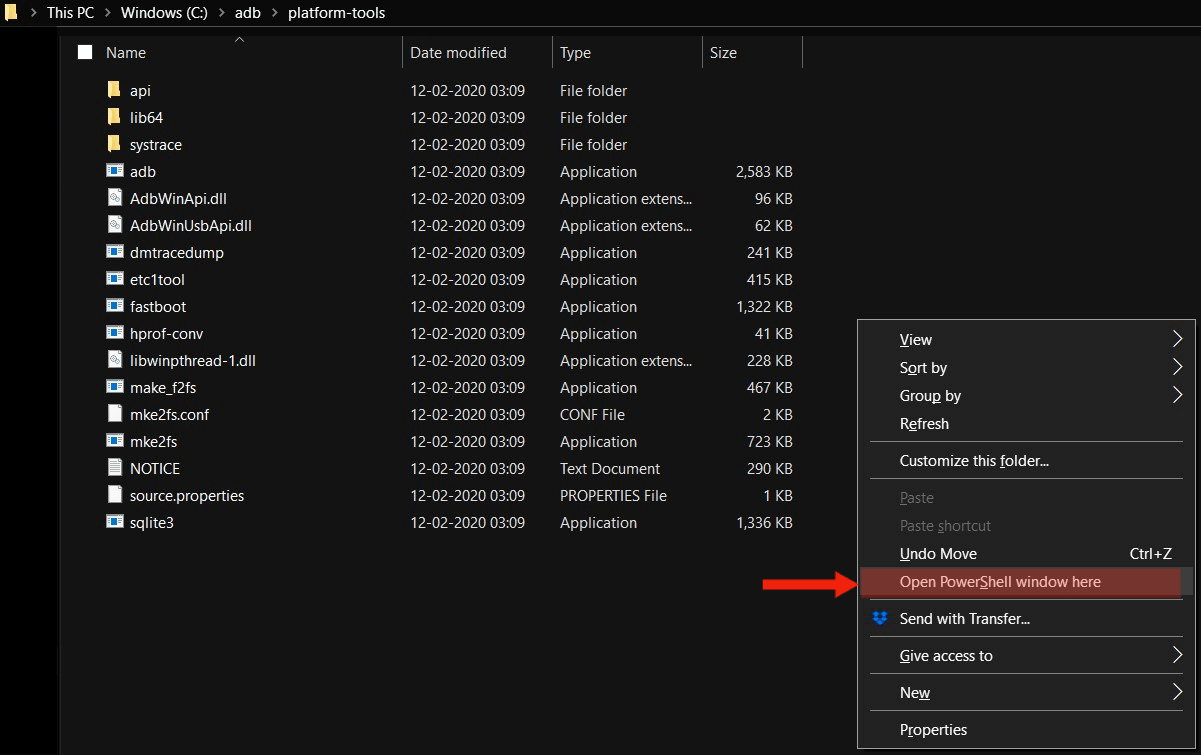
- Now connect your phone to the Windows PC with a USB cable.
- In the Command Prompt window, enter the following command to initiate the ADB connection.
adb devices - You should see a prompt to allow or deny USB Debugging access.
- Select the Always allow from this computer option so you will not have to go through this process again.
- Tap OK to confirm.
- Enter the adb devices command again, and your device’s serial number should appear in the command window.
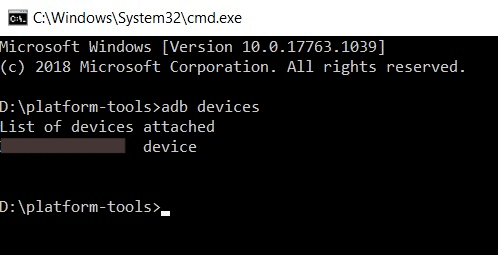
- Done. Now you can now run any ADB command on your device from your Windows PC.
Method 2: Using ADB & Fastboot++ Tool
- Download the ADB & Fastboot++ portable zip file.
- Extract the Zip file.
- Double-click on CMD.bat to easily open a Command Prompt.
- You should see a Command Window open, and now you can use ADB and Fastboot Commands.
- You can check the device connection using the ADB devices, the same as the above method.
How to Install ADB and Fastboot On MacOS 2022
As on Windows, installing ADB and Fastboot on MacOS is simple, thanks to Google’s official Platform tools. Follow the instructions below to install and set up ADB and Fastboot on your Mac.
Method 1: Using Ofiicial Platform Tools from Google Server.
- Download the platform-tools package for Mac.
- Extract the ZIP to the Desktop.
- Open the Terminal app.
- Drag the Platform-tools folder in the terminal or browse the platform-tools folder using this command cd /path/to/extracted/folder/ [Example: cd /Users/Sumit/Desktop/platform-tools/]
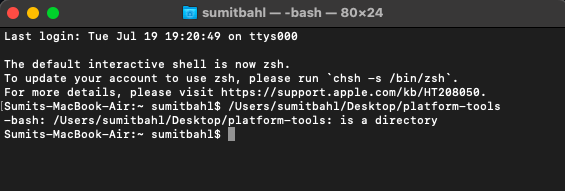
- Check your connection by connecting your phone to your Mac via a USB cable and run the following command in Terminal.
adb devices
- You should see a prompt to allow or deny USB Debugging access on your phone.
- Select the Always allow from this computer option so you will not have to go through this process again, and tap OK to confirm.
- Enter the adb devices command again and your device’s serial number should appear in the command window.
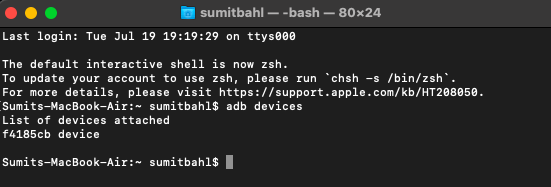
- Done.
Method 2: Using Nexus Tools
- Open the Terminal app.
- Paste this command into the Terminal app

bash <(curl -s https://raw.githubusercontent.com/corbindavenport/nexus-tools/master/install.sh)
- The above command will setup ADB and Fastboot on Mac OS.
- To check ADB and Fastboot are correctly configured on your PC and type adb devices on the terminal. It will show you the list of devices connected.
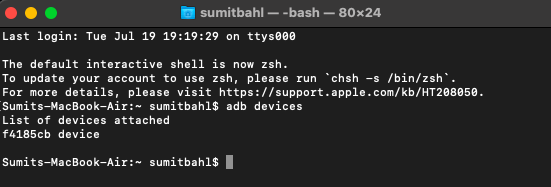
How to Install ADB and Fastboot On Linux 2022
Installing ADB and Fastboot on Linux is nearly identical to installing them on a Mac. All you have to do is carefully follow the steps below to correctly install and configure ADB and Fastboot on Linux.
Method 1: Using Ofiicial Platform Tools from Google Server.
- Download the platform-tools package for Linux.
- Extract the ZIP to the Desktop.
- Open the Terminal app
- Browse the platform-tools folder using this command cd /path/to/extracted/folder/ [Example: cd /Users/Sumit/Desktop/platform-tools/]
- Check your connection by connecting your phone to Linux PC via USB cable and run the following command in Terminal.
adb devices
- You should see a prompt to allow or deny USB Debugging access on your phone.
- Select the Always allow from this computer option so that you will not have to go through this process again and tap OK to confirm.
- Enter the adb devices command again and your device’s serial number should appear in the command window.
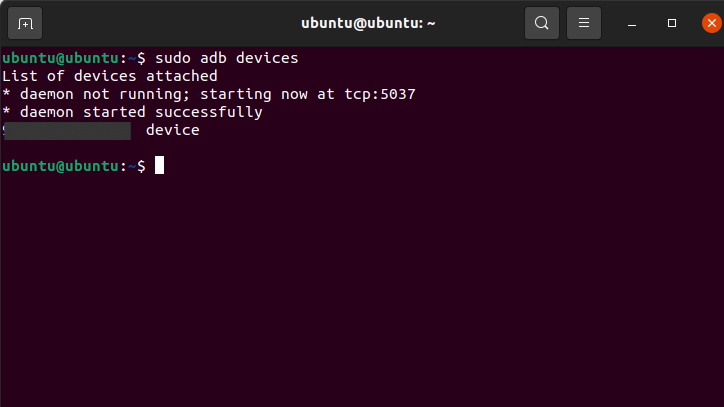
- Done.
Method 2: Using Nexus Tools
- Open the Terminal app.
- Paste this command into the Terminal app
bash <(curl -s https://raw.githubusercontent.com/corbindavenport/nexus-tools/master/install.sh)
- The above command will setup ADB and Fastboot on Linux.
- To check ADB and Fastboot are correctly configured on your PC and type adb devices on the terminal. It will show you the list of devices connected.
How to Install ADB and Fastboot On Chrome OS
In order to run ADB and Fastboot on Chrome OS, your Chromebook must support the Play Store and be on the Developer Channel. Follow the steps below carefully to install and setup ADB and Fastboot on Chrome OS.
- To enable Developer Channel, open Settings -> About Chrome OS -> Additional Details -> Change Channel to Dev.
- Now Open Settings -> Linux -> Develop Android Apps -> Enable the toggle for ADB Debugging.
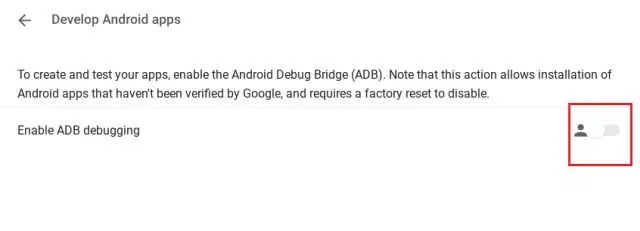
- Restart your Chromebook and an ADB prompt will come up after the reboot. Click “Allow” and proceed further.
- Open the Linux Terminal and execute the below command to install ADB platform tools on Chromebook.
- bash <(curl -s https://raw.githubusercontent.com/corbindavenport/nexus-tools/master/install.sh)
- The above command will set up ADB and Fastboot on Chrome OS.
- After the installation, connect your Android device to your Chromebook and allow USB debugging.
Install ADB and Fastboot on Windows, macOS, Linux, and Chrome With Ease
This is the simplest way to setup ADB and Fastboot on a Windows PC, macOS, Linux, or Chrome OS. After installation, you may use any ADB or Fastboot command to perform tasks such as installing TWRP recovery, rooting Android, unlocking the bootloader, and much more.