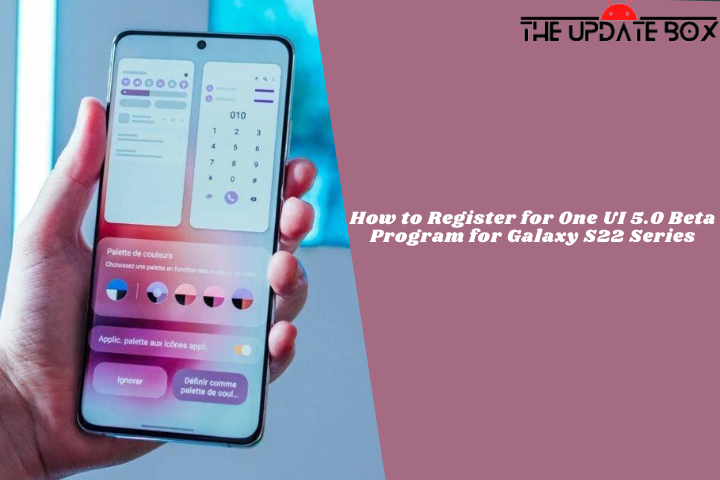Xiaomi periodically rolls out MIUI updates over the air (OTA) to eliminate bugs and introduce new features. These updates sometimes come only to the beta testers or in selected regions first, followed by a bigger global release later down the line. However, if you haven’t received the latest update and don’t have the patience to wait for the OTA update, then there is an official way to Manually Install MIUI Updates on Xiaomi, Redmi & POCO Devices.
All phones with the Xiaomi brand have a built-in updater that lets you install official ROMs. You will still need to download a stock ROM in order to install these ROMs. To grab an MIUI ROM, you can search our website with your device name or from the official MIUI Forums.
How to Install MIUI Updates on Xiaomi, Redmi & POCO Devices
There are two types of firmware files for all Xiaomi, POCO, and Redmi ROMs: Recovery ROM and Fastboot ROM. As the name suggests, the recovery ROMs can be installed using either the Recovery mode or the device’s local storage. While the Fastboot ROM could be installed with MiFlash Tool. The manual OTA installation process is identical for all Xiaomi, Mi, Redmi, and POCO smartphones. Here is how to Install MIUI Updates on Xiaomi, Redmi & POCO Devices.
How to Install MIUI Recovery ROM
The recovery ROM is perfect for upgrading the MIUI version directly from the device. Recovery ROMs have a .zip file extension and may be installed via MIUI’s Local Update method. Additionally, a custom recovery may be used to install these ROMs.
- Download MIUI Recovery zip ROM and save it on your device.
- Launch the Updater app on your device or on your phone or navigate to Settings > About Phone > System Update.
- Click on the three-dot menu (‘…’ icon) at the top-right corner, and select Choose Update Package.
- If the Choose Update Package option is missing, tap on the MIUI logo 10 times to activate the option.
- Browse through the files and select the package ending with the .zip extension.
- Done. Your device will reboot on the latest version.
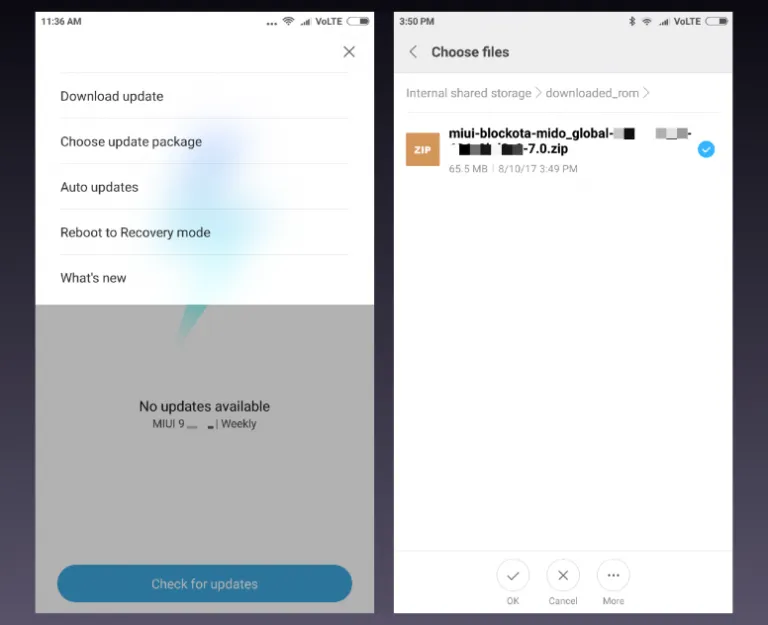
How to Install MIUI Fastboot ROM using Mi Flash Tool
Fastboot ROMs can manually install MIUI software updates and unbrick devices by restoring the stock MIUI software. Fastboot ROMs come with a .tgz file extension and require a Windows computer for installation with the MiFlash tool. The flashing procedure can also be carried out directly through the Fastboot binary; in such cases, the Fastboot ROM is compatible with Windows, Linux, and macOS.
Prerequisites
- Your device bootloader must be unlocked. (Here is how to unlock the Xiaomi device bootloader)
- It may erase your data, so it is advisable to take a complete backup of your phone for the safer side.
- Ensure that your phone is charged at least 50-60% to prevent an accidental shutdown during the process.
Here is how to Install MIUI Fastboot ROM on Xiaomi, Redmi & POCO Devices:
Step 1: Install MiFlash Tool on Windows PC
- Mi Flash Tool is a portable application, so you don’t have to install it on your computer. Download the most recent version, extract it, and run it by double-clicking the exe file.
- First, download the latest version of Mi Flash Tool on your Windows PC.
- Extract the downloaded zip file using any archive tool like WinRAR or 7zip.
- In the extracted folder, find and double-click on the XiaoMiFlash.exe to launch the Mi Flash Tool.
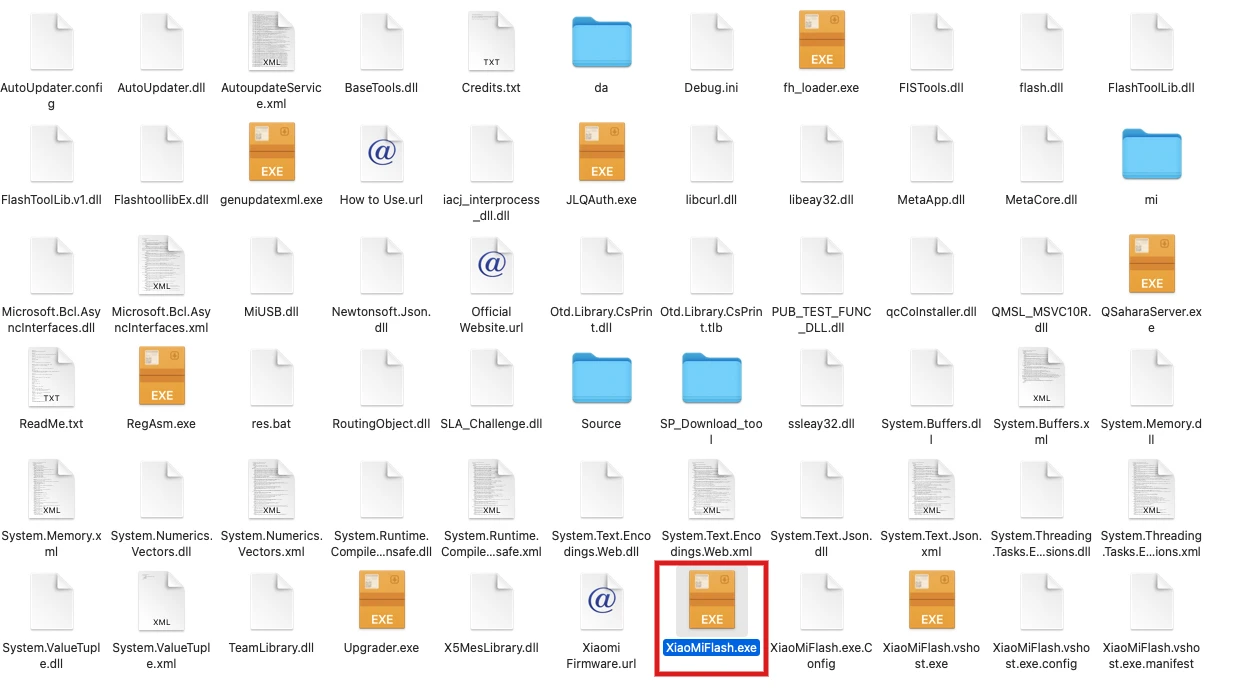
Step 2: Download the Fastboot ROM for your Device
- First, download the MIUI Fastboot ROM for your respective device from the official website or a trusted third-party source.
- Download the correct fastboot file for your device.
- You can download the ROM for your device from the official MIUI Forums or search for a website with your device name.
- Once you have downloaded the fastboot .tgz file, extract it.
- The files contain the boot.img, system.img, vendor.img, along with some other necessary flashing files.
- Open the extracted ROM folder, and copy its path on the computer. You will need to paste the address into the MiFlash Tool.
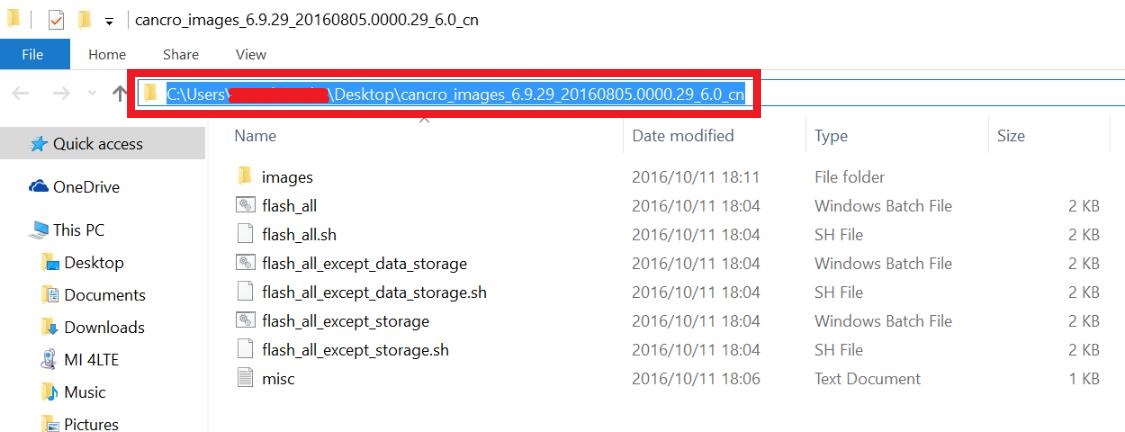
Step 3: Connect your Device and boot into Fastboot mode
- Now boot your device into Fastboot mode by pressing the ‘Volume Down + Power‘ button.
- Connect your device to the PC via a micro USB cable.
- Mi Flash Tool will detect your phones and install the necessary drivers automatically.
- If the Mi Flash tool doesn’t recognize or detect your phone, install your device driver.

Step 4: Install Fastboot ROM using MiFlash Tool
- Follow the below steps to install MIUI Fastboot ROM using the MiFlash Tool on any Xiaomi, Redmi, or Poco device.
- Run MiFlash Tool and paste the extract location in the address bar within the tool.
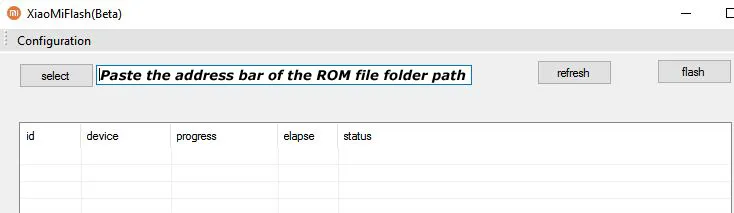
- Once the fastboot ROM is loaded, Click “Refresh.” It will automatically detect your device.
- Select Clean all from the bottom of the window.
- Click the ‘flash’ button to install the MIUI Fastboot ROM on your device.
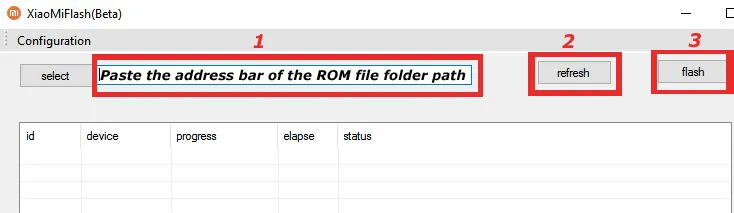
- Wait for the flashing process to complete, as it will take several minutes, and you will get a “Success” message. your device will automatically reboot.
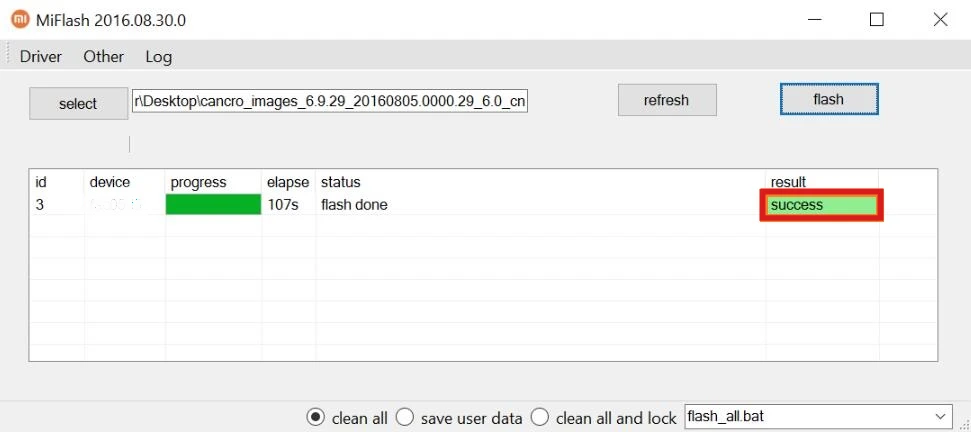
- Done. Your device will boot on the latest version.
Installing System Updates on Xiaomi, Redmi & POCO Devices
That’s all! Using the above methods, you can easily upgrade to whatever MIUI version you need without waiting for Xiaomi to push the update to your phone. In case you run into any problems installing system updates on your Xiaomi device manually, feel free to let us know in your comments below.