OnePlus has released the Android 12 for the OnePlus 7/7T Series, which includes plenty of new features and enhancements. Android 12 update is quite stable but as a first release for the device, it may also include bugs and other software issues, making it unsuitable for daily usage. If you upgrade your device and experience problems or don’t like it for any reason, you can easily restore it to a previous version. You can downgrade OnePlus 7/7T Series from OxygenOS 12.1 to OxygenOS 11 by following the instructions below.
The OxygenOS 12.1 for the OnePlus 7 and 7T series is rolling out via OTA and is currently limited to existing Open Beta participants only. With this upgrade, Oneplus hopes to seek user feedback on any bugs and report them in order to speed up the development and delivery of the stable Android 12 version. If you believe the upgrade isn’t yet refined enough for regular use, you may restore your OnePlus 7/7T Series to stable Android 11 OS.
Note: –
- Downgrading the OnePlus 7/7T Series to Android 11 will wipe your device completely. It is advisable to take a complete backup of your phone for the safer side.
- Follow the steps correctly otherwise you may brick your device. We are not responsible for any damage to your phone.
- Ensure that your phone has at least 50-60% charged to prevent an accidental shutdown in between the process.
- You need at least 5GB of storage available on your device before you proceed to follow the steps.
Download OnePlus 7/7T Series Rollback Package
If you wish to roll back your OnePlus 7/7T Series from Android 12 to Android 11, Download the OnePlus 7/7T Series OxygenOS 11 Rollback Package (India only) from the link below.
- Oneplus 7 Android 11 Rollback package – Download
- Latest packages of OxygenOS 11 to help you restore the lost applications after rollback to Android 11 – Download
- Oneplus 7 Pro Android 11 Rollback package – Download
- Latest packages of OxygenOS 11 to help you restore the lost applications after rollback to Android 11 – Download
- Oneplus 7T Android 11 Rollback package – Download
- Latest packages of OxygenOS 11 to help you restore the lost applications after rollback to Android 11 – Download
- Oneplus 7T Pro Android 11 Rollback package – Download
- Latest packages of OxygenOS 11 to help you restore the lost applications after rollback to Android 11 – Download
How to Downgrade OnePlus 7/7T Series from OxygenOS 12.1 to OxygenOS 11
In this guide, we’ll show you how to install the OnePlus 7/7T Series rollback package for Android 11 using the local upgrade method. This is the official way to perform a downgrade, and even OnePlus itself releases the rollback package. Follow the instructions below to downgrade your OnePlus 7/7T Series from Android 12 to Android 11.
- Download the Android 11 rollback package for OnePlus 7 and 7T series from above and move it to the root of the internal storage of your phone.
- Navigate to Settings -> About device -> Up to date.
- Tap the settings gear icon at the top right corner and choose Local install.
- Select the corresponding rollback package -> Extract -> Upgrade -> System upgrade completed to 100%.
- Done. This will downgrade the OnePlus 7 and 7T series to Android 11.
- Once the installation is finished, reboot your device.
Wrapping Up: Rollback OnePlus 7/7T Series to Android 11
This is the simplest method to downgrade OnePlus 7/7T Series From OxygenOS 12.1 to OxygenOS 11. If you have any queries, please leave them in the comments section below.

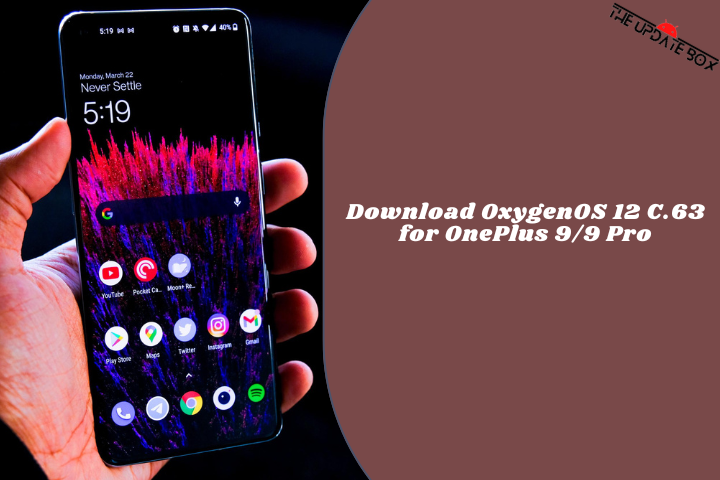
![OnePlus Nord 2T gets August 2022 Security Update [A.14]](https://www.theupdatebox.com/wp-content/uploads/2022/08/OnePlus-Nord-2T-gets-August-2022-Security-Update-A.14.png)

trying to local install your file in one plus 7 pro it shows varification failed after selecting
Hello Suraj,
I am also facing the same problem. Did you find the solution yet?
sir i many time do try but these all function are no show in my device in one plus 7t plzz hepl me i want go back oxygen 12 to oxygen 11
You need to enable developers option fam
Hey, successfully downgraded.
What do you mean by “Latest packages of OxygenOS 11 to help you restore the lost applications after rollback to Android 11”?
Does it mean the next final update in os11?
Sir when I downgrade Android 12 to Android 11 Is the data being deleted?
there is no gear in up to date menu at all anymore
Install this App and then try.
…and then what?! It doesn’t give me the gear in the up to date menu even after installing this app.
Thanks, it worked for me.
After installing the application we will land on a page where we used to perform local upgrade in Android 10/11.
Then click on gear icon and you will see the previously downloaded upgrade file.
enter into developer mode
here detailed roolback from oneplus
Used this App, however it said “The version of your selected package is lower ta that of the current system. To avoid booting up failure, downgrading is not allowed”, HD1905_11_F.17 upgraded.
Hello. I couldn’t unpack your zip file.
I couldn’t unpack your zip file that creating the button of local update.
No need to unzip the file. Install the apk I shared above and install it via local update.
Nope, get error saying signatures don’t match. Fail!!
Do I need to root the device for this process?
will this wipe all my galalry pictures and also delete all applications?
Can you tell me if this option is available outside of India? I am in the USA, thanks!