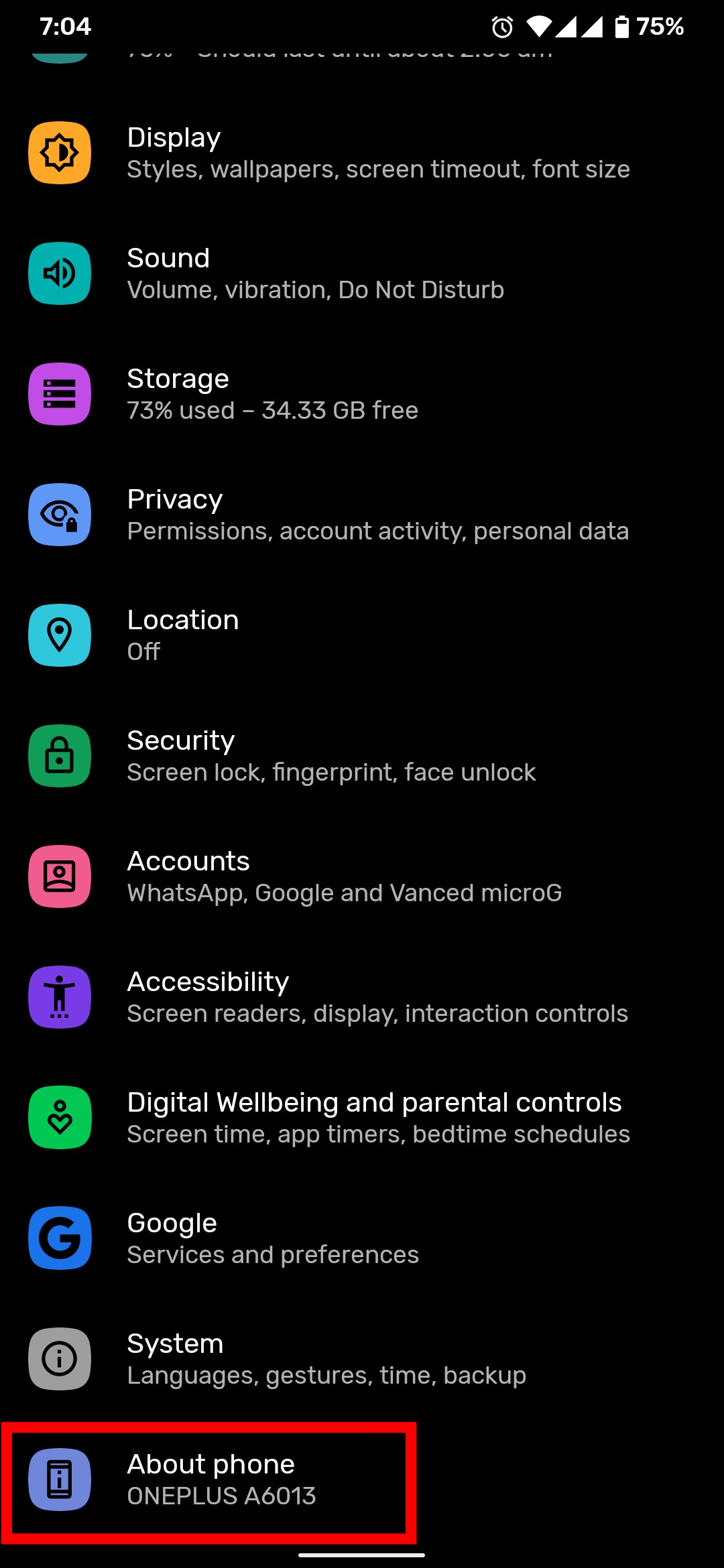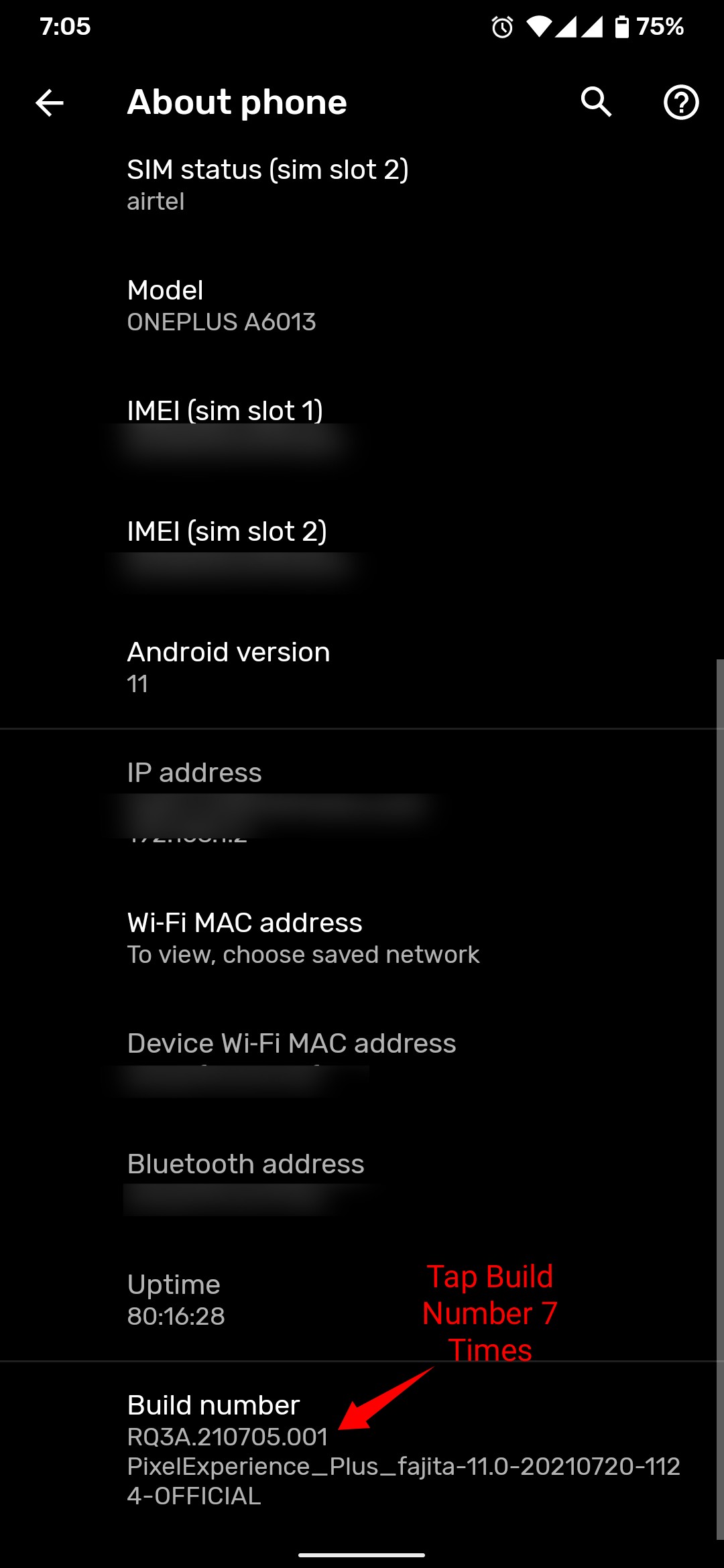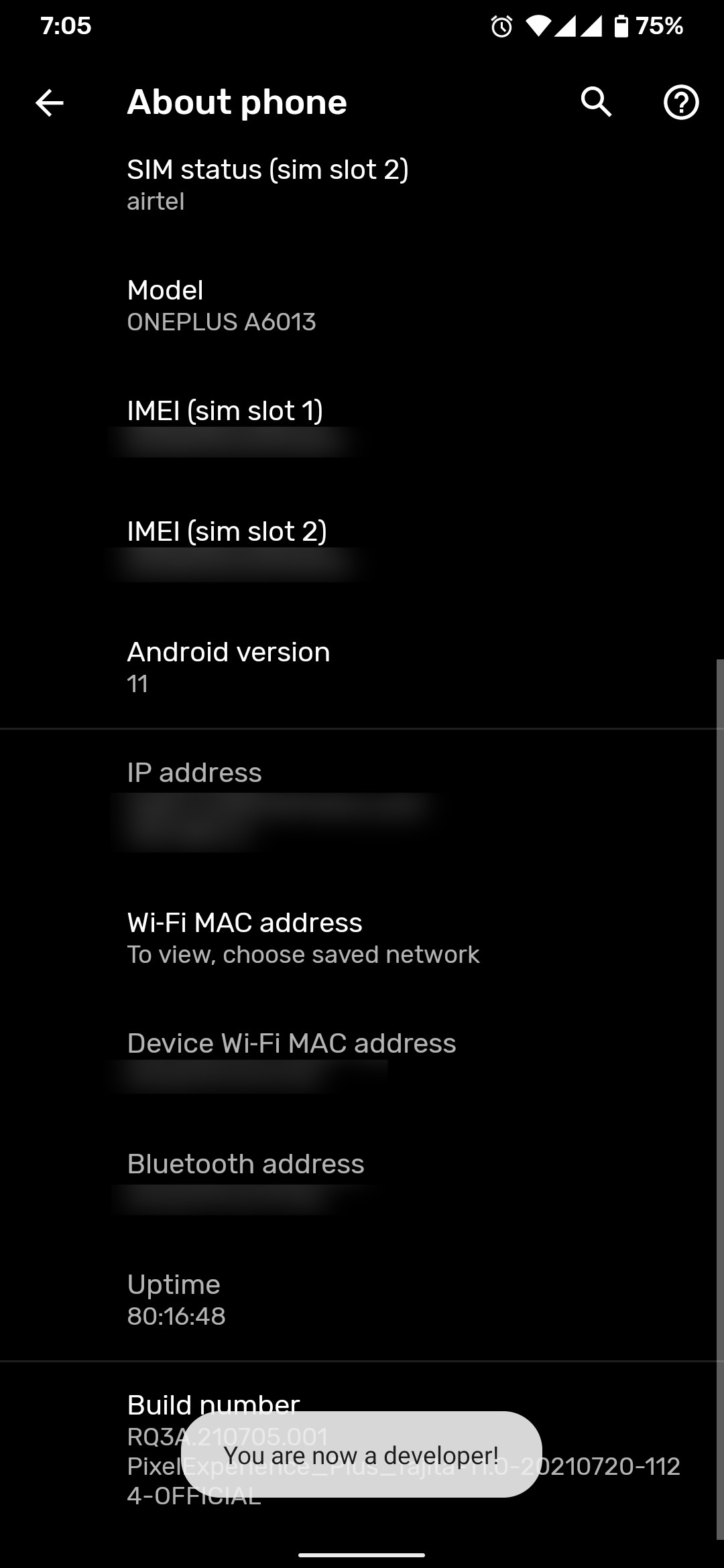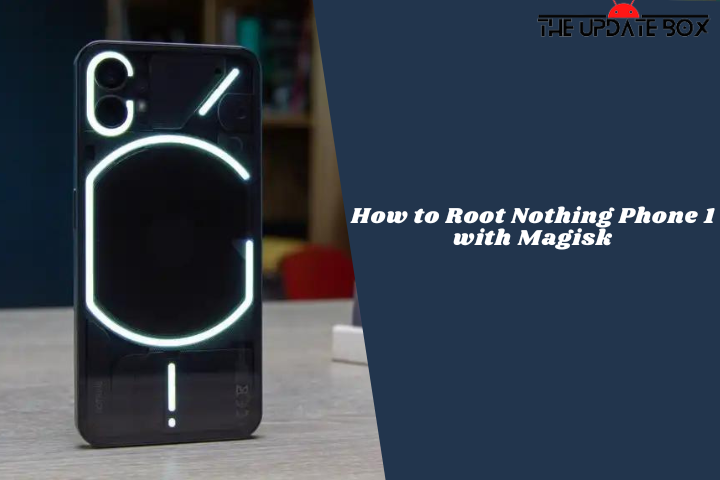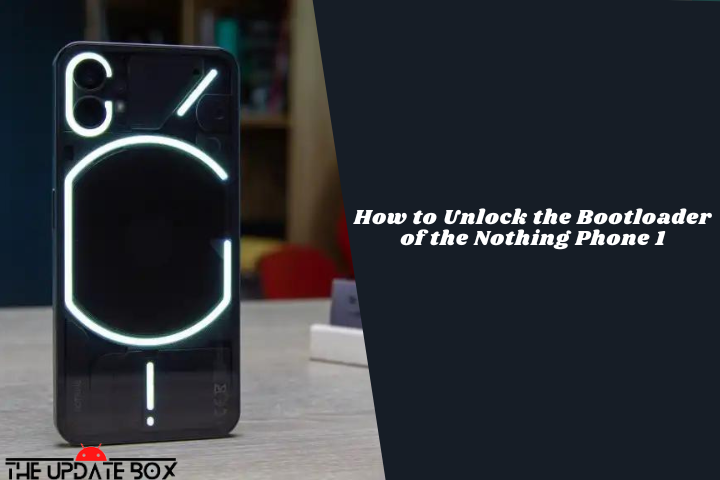
The Nothing Phone 1 is officially out, and it comes with a lightweight Android skin called Nothing OS, as well as a Glyph Interface that is guaranteed to attract a lot of attention. Nothing releases its kernel code, which opens up a whole new area of possibilities for root users, custom ROMs, MODs, and so on. However, in order to run any third-party modifications, you must first unlock the bootloader of the Nothing Phone 1.
Nothing Phone 1, like other Android phones, has a locked bootloader for security reasons. It prevents users from tampering with the device, such as rooting or installing custom ROMs. If you intend to make these changes, you must first unlock the bootloader of the Nothing Phone 1 by following these procedures.
After unlocking the bootloader, you can get administrator access and make system-level changes. You can root your phone, install custom ROMs, and even uninstall the stock apps (bloatware). It will also assist you in improving the user interface of your smartphone by installing themes and icon packs.
What is Bootloader?
The bootloader is a part of the core Android system that loads the kernel and is in charge of starting up your phone. It provides instructions that tell the device which programs must be booted when the device boots. Additionally, it chooses whether to start your device in recovery mode or the operating system.
The bootloader on the majority of Android devices is usually locked, preventing users from flashing the bootloader or other device partitions. However, you can quickly unlock the bootloader on a Nothing device with the help of a simple tool. Once the bootloader of your phone has been unlocked, the possibilities to customize or mod your device are endless.
Why do you need to unlock the bootloader?
There are several reasons why you might need to unlock the bootloader on your phone. If you want to root your smartphone, switch to custom ROMs to receive the newest features, or get rid of bloatware, you must unlock the bootloader. Furthermore, an unlocked bootloader is essential when reinstalling the stock firmware to unbrick your phone.
Before we get started on how to unlock the Nothing Phone 1 device bootloader, understand the benefits and drawbacks of doing so.
Advantages and Disadvantages of an Unlocked Bootloader
There are several advantages to having an unlocked bootloader. To begin, you may root your smartphone, install custom ROMs, and apply amazing customizations. However, an unlocked phone also has a number of risks. For example, you may lose all of your device data, and your device’s warranty may be voided. Here are some of the benefits and drawbacks of unlocking the bootloader.
Advantages of Unlocking Bootloader
Here are some of the benefits of unlocking the bootloader.
- With the help of Magisk, you can root the device and make the most customizations possible.
- Once the Nothing bootloader is unlocked, you can test out some of the interesting Custom ROMs for your device that is available on the community forum.
- You may replace your current stock recovery with a Custom Recovery like TWRP, which has several advantages such as the ability to create a Nandroid backup and install compatible ZIP files on your device.
- You can customize your smartphone with Xposed Modules, Magisk Modules, or other modifications.
- You can remove the device bloatware.
Disadvantages of Unlocking Bootloader
Here are some of the downsides of unlocking the bootloader.
- Your device’s warranty may be void if you unlock the bootloader.
- Your device’s data will be wiped off.
- You won’t get any further official OS updates.
- The procedure of unlocking the Nothing Phone 1 bootloader is risky; if done incorrectly, you may have bootloops or bricked devices in rare situations.
Pre-Requisites before Unlocking Nothing Phone 1 Bootloader
- Make a backup of your smartphone since unlocking the bootloader will delete everything on it.
- Make sure USB debugging is enabled on your smartphone.
- You must have the correct drivers installed on your PC for the unlock tool to identify your phone through USB.
- Maintain a sufficient charge on your device. To prevent it from shutting off in the middle, a minimum of 50% is advised.
How to Unlock Bootloader of the Nothing Phone 1
It simply takes seconds to unlock the bootloader of the Nothing Phone 1, and it takes minutes to get your smartphone up and running with root. We’ve simplified the process so that readers may simply Unlock Bootloader on Nothing Phone 1.
Step 1: Enable USB Debugging and OEM Unlocking
The first step in unlocking any device’s bootloader is to enable USB debugging and OEM unlocking. This switch has to be activated before the bootloader can be unlocked. The procedures to enable OEM Unlocking and USB Debugging for Nothing phone are shown below.
- Go to the device Settings.
- Scroll down and tap on About device.
- To enable Developer Mode, tap build number seven times. When it’s finished, a toast message will appear.
- Head back to System Settings and then open Developer Options.
- In the Developer option toggle the button next to USB debugging and USB Unlocking to enable it.
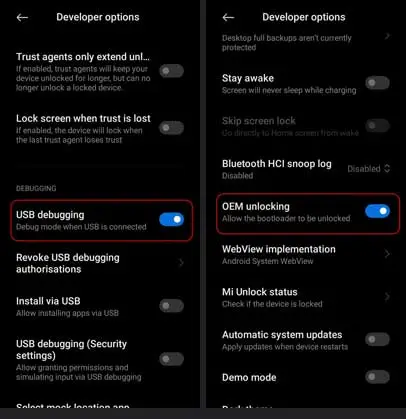
Step 2: Setup ADB and Fastboot On Nothing Phone 1
You must have the ADB and Fastboot tools installed on your PC in order to send the bootloader unlock commands to the device. If you have previously installed it on your computer, you may skip this step.
- Install ADB and Fastboot on your PC. (We have already written a detailed guide to set up ADB and fastboot on Windows and Mac).
- Now connect your phone to the Windows PC with a USB cable.
- In the Command Prompt window, enter the following command to initiate the ADB connection.
adb devices
- You should see a prompt to allow or deny USB Debugging access.
- Select the Always allow from this computer option so that you will not have to go through this process again.
- Tap OK to confirm.
- Enter the adb devices command again and your device’s serial number should appear in the command window.
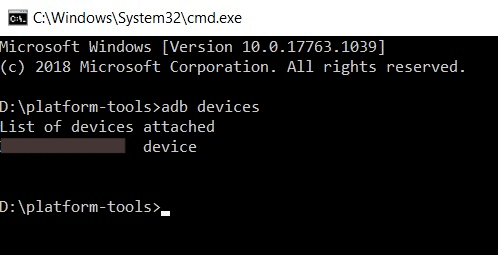
Step 3: Boot your Nothing Phone 1 into Fastboot Mode
Fastboot can be used to send commands to the bootloader. It can only establish a connection with your phone and accept commands while it is in Fastboot Mode. There are several ways to get the Nothing Phone 1 into fastboot mode. You may use it by pressing the physical keys or by sending an ADB command from your computer.
- Now, reboot to the bootloader menu.
- You can either do this by powering off the phone and holding the power and volume down buttons while booting up.
- Or you can boot your Nothing phone into Fastboot Mode by entering the following ADB command.
adb reboot bootloader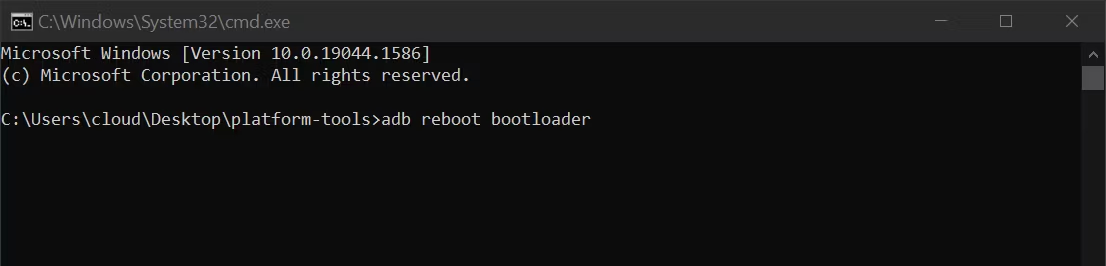
Step 4: Unlock Bootloader of Nothing Phone 1
Now that your device is in bootloader mode, you’ll need to use the fastboot command to communicate with your device.
-
- Now type in the below command to verify the Fastboot Connection.
fastboot devices
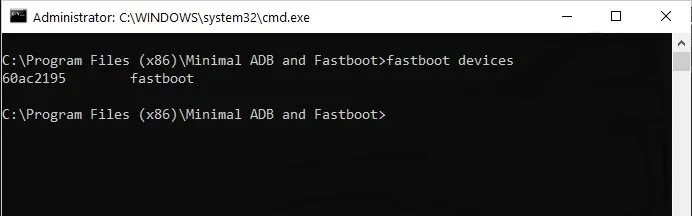
- If you see a unique series of alphanumeric characters, it means the device has successfully booted to Fastboot.
- Finally, type in the below command to unlock Nothing Phone 1’s bootloader.
fastboot flashing unlock
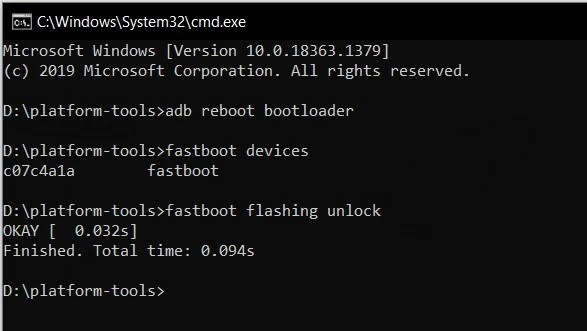
- If you need to flash low-level firmware partitions, such as bootloader images, you will need to run another command after that. (Optional step).
fastboot flashing unlock_critical
- When you perform the command, your phone should display a confirmation prompt on the screen. Simply press the Volume keys to shift the selection to UNLOCK THE BOOTLOADER and then hit the Power key to confirm.
- The device’s bootloader will be unlocked. On your screen, you will see the unlocked text.
- Now, reboot the phone using the option in the bootloader menu or run the following command to reboot your phone.
fastboot reboot
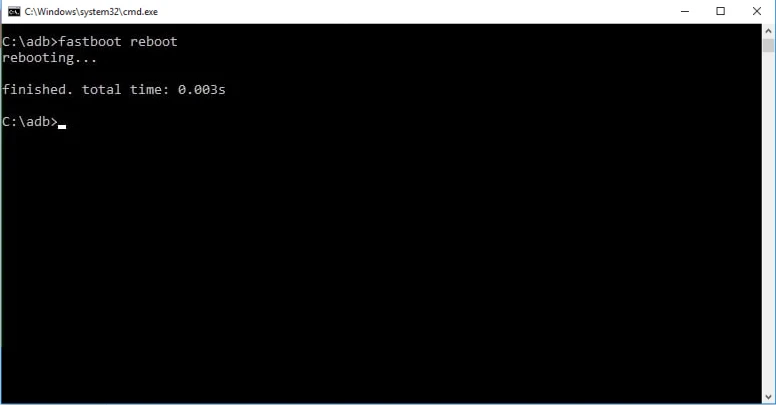
- You have successfully unlocked the bootloader of your Nothing Phone 1. Now, you can proceed to root your phone.
- Now type in the below command to verify the Fastboot Connection.
Wrapping Up: Unlock Nothing Phone 1 Bootloader
These are the instructions for unlocking the bootloader on Nothing Phone 1. Remember that the initial startup will take some time; this is entirely normal. Furthermore, you will need to reconfigure your device by entering it into your Google account. Later, you may install a custom recovery, root your phone or install a custom ROM on it.