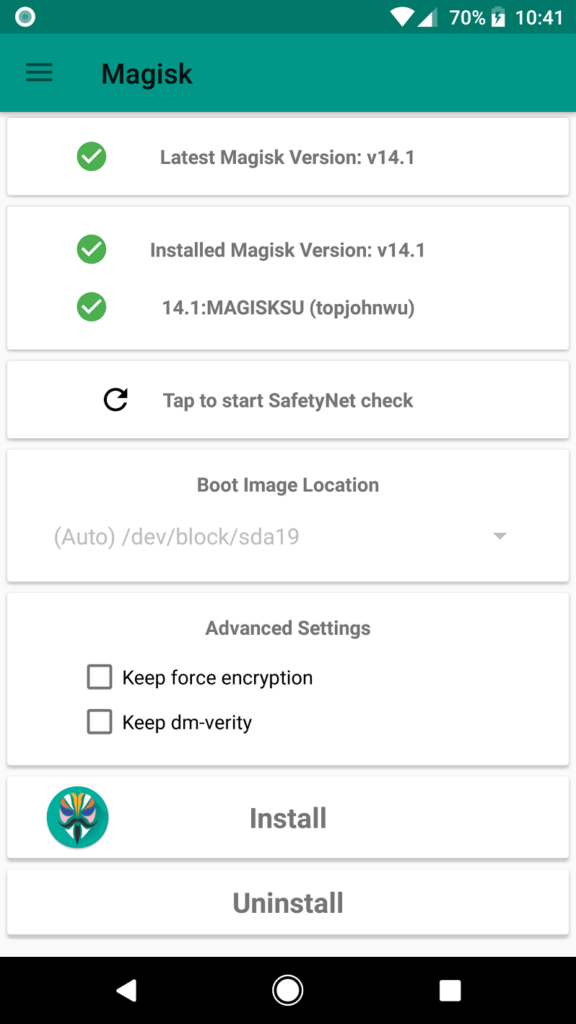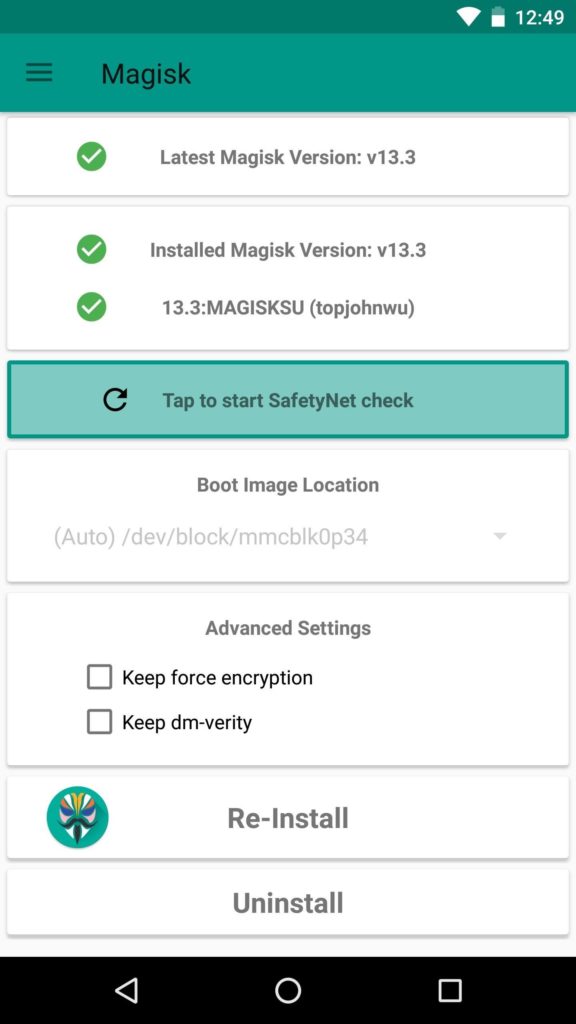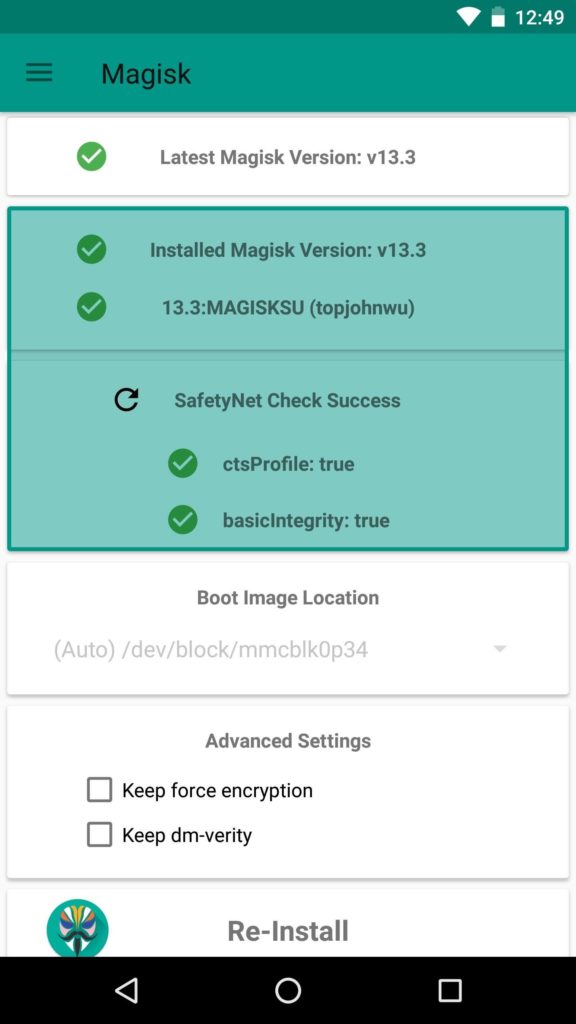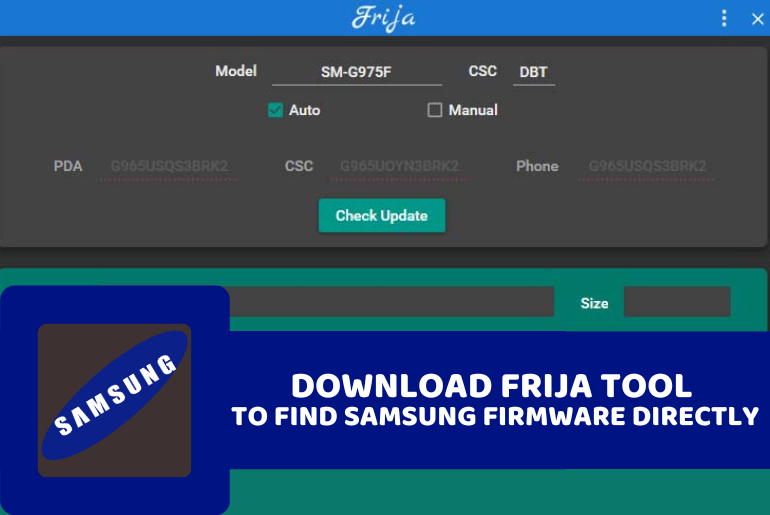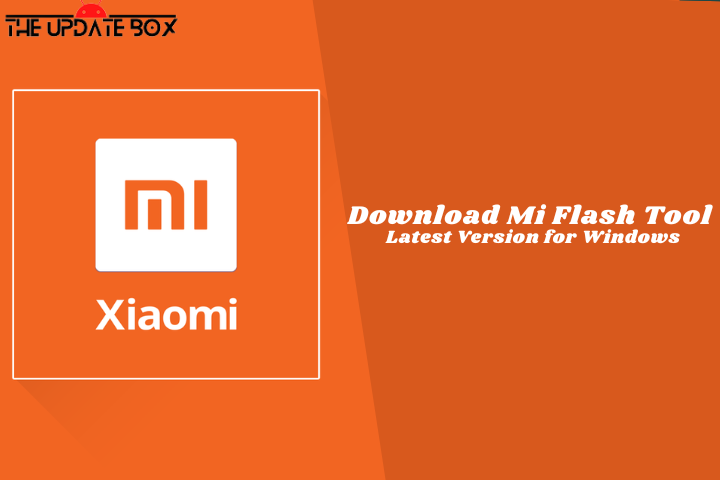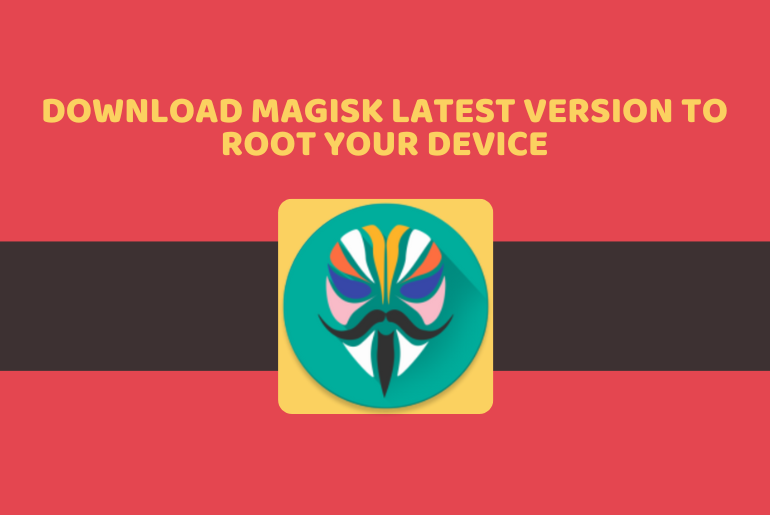
It’s enjoyable to customize an Android smartphone and conduct advanced modifications like flashing TWRP, custom ROMs, overclocking, and altering system settings, but you’ll need root access to do so. Magisk is the most effective method for rooting your Android device and managing root access for your apps. You can Download Magisk Latest Version to Root your device by following the below guide.
Magisk for Android has emerged as one of the most popular and actively developed mods in the community of third-party Android developers. Magisk’s developer assures that it is routinely updated with new features, bug fixes, and Android version compatibility.
You may install many Magisk Modules on your phone for various uses. There are modules for theming, ad blockers, enabling Camera2API, and a variety of additional system-level changes that are not possible otherwise. If you’re a power user who wants to extend your phone’s capability and push it to its limits, you’ll need to download Magisk and Magisk Manager.
What is Magisk?
Magisk is the best tool for altering the Android OS systemlessly by editing the boot image file and adding information to the /data and cache partitions without messing with the existing system. The most crucial advantage of using Magisk to root Android devices is its ability to hide root access from certain applications. Download Magisk latest version for Android using the links provided below.
The best feature of Magisk is that it does not activate Google’s SafetyNet. It allows you to disguise the root of a certain app, which means you can simply run banking and media streaming apps on your smartphone. Magisk also provides modules for integrating more changes and functionality into the Android operating system.
Features and Benefits of Magisk
There are several advantages to rooting your phone with Magisk. The first and main benefit is that it does not modify your device’s system partition. As a consequence, SafetyNet will not be triggered, and apps such as Google Pay and banking apps will function normally. Aside from that, it has a magisk hide that masks root from your selected applications, allowing them to work as they would on a non-rooted device.
After rooting with Magisk, you may remove bloatware, customize your device’s UI with Substratum Themes, backup your data with Titanium backups, and test out some cool modules with Magisk Manager and Xposed. The following are some of the benefits of choosing Magisk.
- MagiskSU: Magisk’s magiskSu allows you to manage your root apps and grants or denies permission to any program.
- Magisk Manager: Magisk Manager assists you in managing root apps, installing modules, and upgrading Magisk in-app with a few clicks.
- Magic Mount: With the aid of Magisk, you may modify the operating system without altering the device partitions. The list includes installing and removing system programs as well as changing system settings and read-only files.
- Magisk Hide: Magisk will let your smartphone to pass via Google SafetyNet and allow you to hide a specific app, allowing you to use banking applications without trouble.
- Magisk Modules Repo: Magisk, like Xposed, has its own modules that users may install. Many modules, such as Busy Box Installer, AdBlock, and others, are available.
- OTA Updates: After rooting your phone with Magisk, you can easily install system updates through OTA.
Download Magisk Latest Version
We have provided a direct link to Download Magisk Latest Version. The most recent versions of Magisk and Magisk Manager are also available for direct download from the developer’s Github repository.
Prerequisites
- Before you begin, make sure you have access to a PC with ADB and Fastboot installed.
- It may erase your data, so we strongly recommended you to take a complete backup of your phone data.
- Make sure your device bootloader is unlocked and you have the latest TWRP recovery installed on your Android device.
- Ensure that your phone has at least 50-60% charged to prevent the accidental shutdown in between the process.
How to Install Magisk to Root your Android phone
There are several ways to install Magisk, which we will discuss below. Magisk can be installed by either flashing the newest Magisk installer zip using TWRP or patching the stock boot image. However, you must perform some additional changes in order to install Magisk on your smartphone, most notably unlocking the bootloader and installing the TWRP custom recovery. Follow the below steps to Install Magisk to Root Android devices.
Install Magisk Zip using TWRP:
If your smartphone is already rooted, you may use TWRP Recovery to install the Magisk installer. You must get the Magisk zip from the link above and flash it using TWRP. Installing Magisk using custom recoveries is only possible if your device has a boot ramdisk.
- Download the Magisk file from the link above and save it to your device. (Rename the .apk file extension to .zip, for example: Magisk v25.2.apk → Magisk v25.2.zip
) - Boot your device into Recovery mode.
- Select the Install option in recovery mode and navigate to the folder where you downloaded the Magisk zip file.
- To install Magisk, choose the zip file and slide the slider.
- Tap Reboot System.
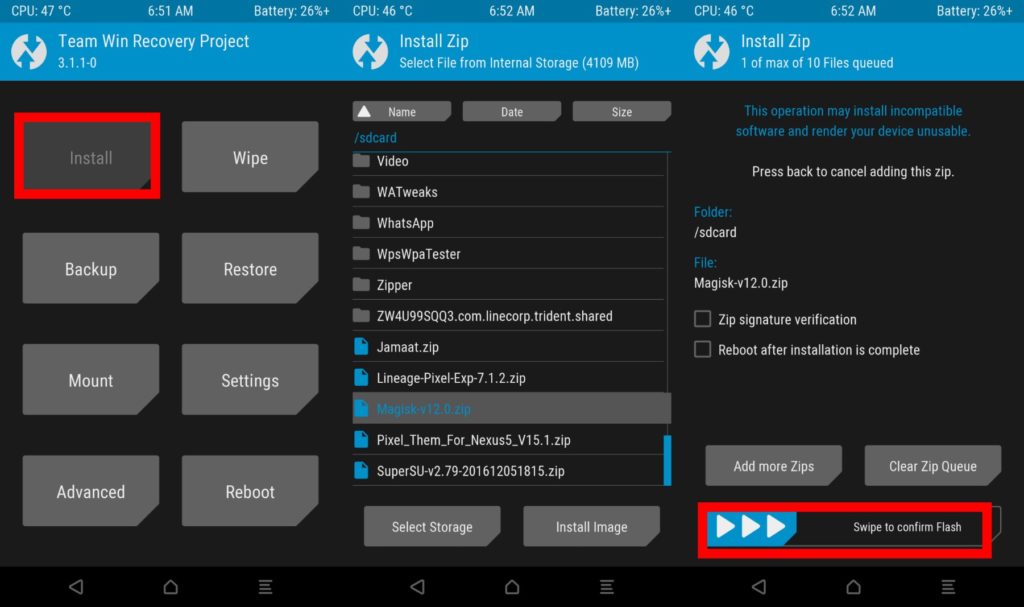
Install Magisk using Boot Image Patching:
If your device doesn’t support proper custom recoveries or if it uses the A/B partitioning scheme and you don’t want to mix recovery and boot images, you can use this technique. However, in order to use this approach, you must first get a stock boot image of your device, which may be obtained by extracting factory images or OTA update zips.
- Download the Stock Boot image, then transfer it to the internal memory of your phone.
- Open Magisk Manager and choose INSTALL.
- Select your stock boot image file by tapping on Patch Boot Image File.
- Magisk Manager will add Magisk to your boot image and save it to Internal Storage.
- Copy the patched boot.img file from internal storage to your PC and place it in the adb and fastboot directories.
- In the ADB and Fastboot folder, press the Shift key and right-click on an empty space, and select the Open PowerShell window here.
- Connect your device to your PC and boot it into Fastboot Mode.
- To install Magisk and root your Android device, use the following line in the command window.
fastboot flash boot patched_boot.img
- Use the instructions listed below on devices having an A/B partition system.
fastboot flash boot_a patched_boot.img fastboot flash boot_b patched_boot.img
- Reboot your device.
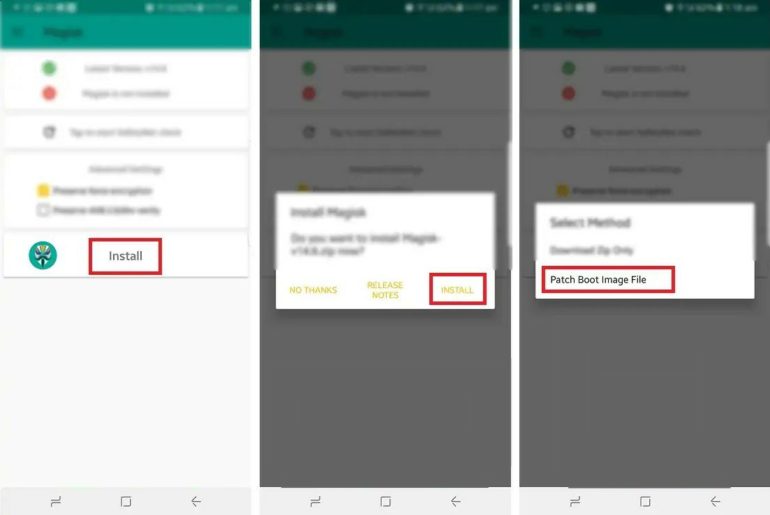
How to Verify Root and SafetyNet Status
You may check your Root and SafetyNet status after installing Magisk. When you launch the Magisk Manager app, you should see “MAGISKSU (topjohnwu)” with a green tick next to it, indicating that your device has been successfully rooted with Magisk.
To ensure that your phone still passes Google’s SafetyNet check, open the Magisk Manager app and tap the “Tap to Start SafetyNet Check” button. If your device passes the SafetyNet, two additional green checkmarks will appear in the SafetyNet Check Status.
- Open the Magisk Manager app.
- Your device is rooted if you see MAGISKSU (topjohnwu) with a green tick next to it.
- Tap the Tap to Start SafetyNet Check button.
- If your device passes the SafetyNet, two additional green checkmarks will appear in the SafetyNet Check Status.
How to Uninstall Magisk and Unroot your Android device
It’s possible that you won’t like Magisk. If that’s the case, you may uninstall Magisk and unroot your Android smartphone whenever you want. Simply uninstall Magisk from within the Magisk manager app to remove it from your Android phone.
- Open the Magisk Manager app.
- On the homepage of the app, click the Uninstall button. You should see an uninstall prompt on your screen.
- To completely remove Magisk from your device, choose Complete Uninstall.
- Reboot your device after the uninstalling procedure is complete.
- Alternatively, you may uninstall Magisk from your device by flashing the Uninstaller zip file from TWRP Recovery. For that, you need to rename the Magisk APK to uninstall.zip and flash it like any other ordinary flashable zip.
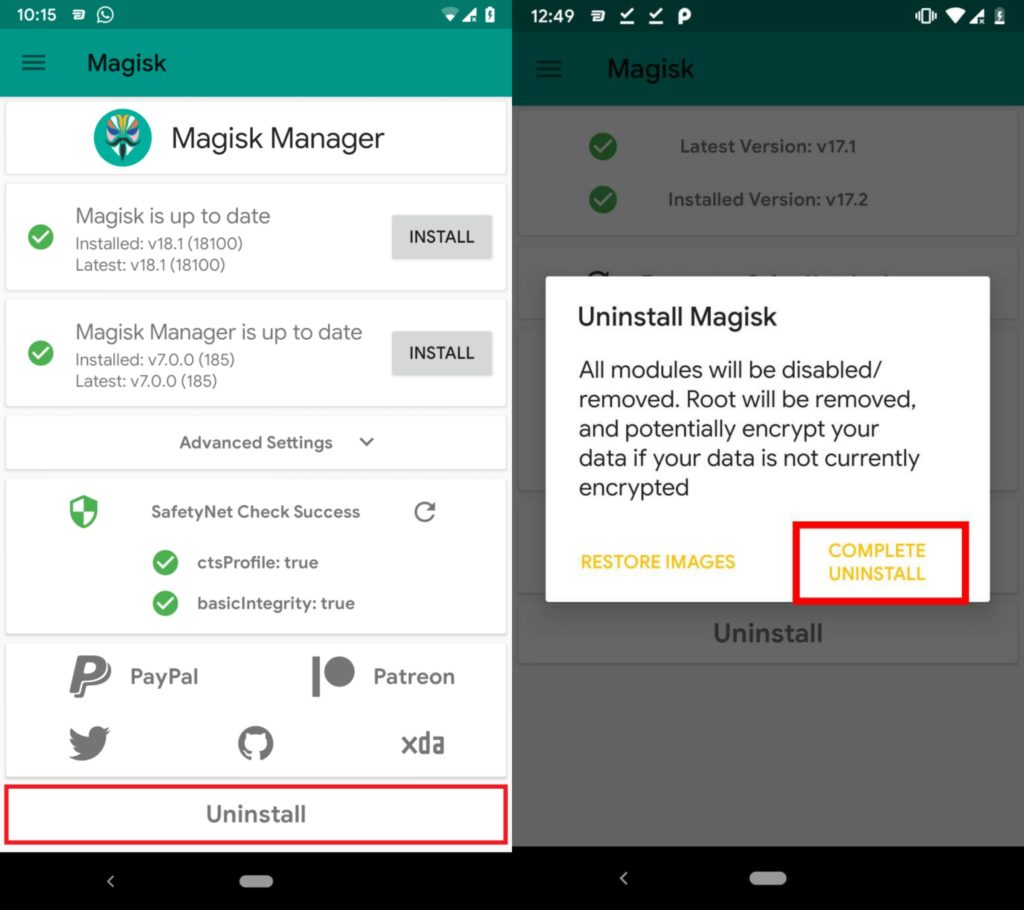
Wrapping Up: Install Magisk with ease
There are various techniques to root any android phone, but they do not give an effective and safe method. To get rid of those troubles, Magisk is a strong solution to root your phone effectively and safely. Magisk is more than simply rooting tools and is a great resource for enthusiasts to customize their Android smartphones. While installing it could be challenging, once you installed it, the possibilities are endless.