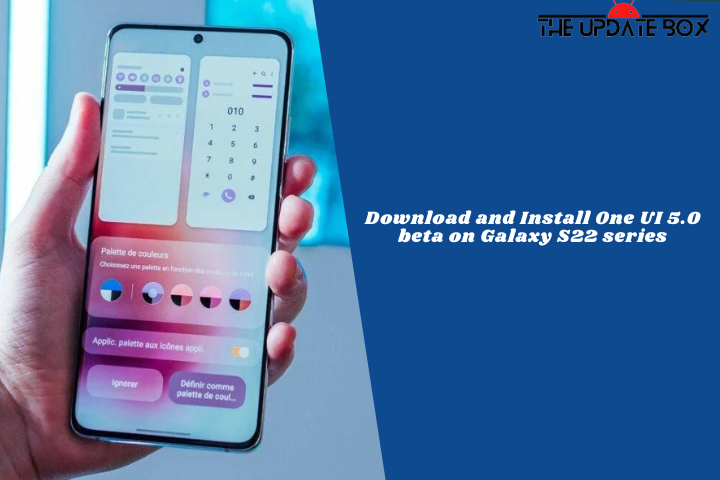
Samsung is releasing a beta version of the Android 13-based One UI 5.0 for Galaxy S22 series users in Germany and South Korea, with the US and other countries to follow in the coming days. The One UI 5.0 beta with firmware version S90xBXXU2ZHV adds a slew of new features, visual enhancements, and other tweaks. The update is presently available for customers who have registered for the beta version; however, for those who wish to upgrade manually, we have provided a method to Download and Install One UI 5.0 beta for Galaxy S22 series.
The initial One UI 5.0 beta build is now available as software version S90xBXXU2ZVH4 (Germany) / S90xNKSU2ZVH4 (South Korea). Before the final stable release, the company will most likely put a few more devices into beta testing, including older flagships and perhaps some mid-range models.
The first public beta of One UI 5.0 for the Galaxy S22 series adds more dynamic color palette options in themes, OCR for gallery apps, the ability to stack widgets on the home screen, notifications permissions for apps, the ability to edit lock screen wallpaper gallery, the ability to set language per app, the ability to copy text from screenshots, and other features.
Furthermore, with One UI 5.0, Samsung has improved the speed and smoothness of animations, gestures to enable split-screen multitasking, better search in My Documents, options to filter notifications from noisy apps, stackable widgets, new features for Bixby Routines, improved sound and vibration settings, new emojis plus the ability to make videos with two emojis, new AR stickers and the ability to make your own from images, and so on.
Note:-
- Updating Galaxy S22 to OneUI 5.0 beta may erase your data, so it is advisable to take a complete backup of your phone for a safer side.
- Ensure that your phone has at least 50-60% charged to prevent the accidental shutdown in between the process.
- You can’t cross-flash a firmware that is intended for a Qualcomm Snapdragon SoC variant on its Exynos-powered variant or vice-versa.
- Follow the steps correctly otherwise you may brick your device. We are not responsible for any damage to your phone.
Download One UI 5.0 beta for Galaxy S22 series
Here we share the direct links to download Galaxy S22 series OneUI 5.0 Beta OTA zips.
- Download OneUI 5.0 Beta OTA for Galaxy S22 (SM-S901B) – Download (AVG6 to ZVH4)
- Download OneUI 5.0 Beta OTA for Galaxy S22 Ultra (SM-S908B) – Download (AVG6 to ZVH4)
- Galaxy S22 Plus OneUI 5 Beta – Coming Soon
How to Install One UI 5.0 beta on Galaxy S22 series
To install OneUI 5.0 Beta OTA on Galaxy S22 series, all you need is an OTA zip file, ADB and binary files, and a PC. To sideload OneUI 5.0 OTA packages on Galaxy S22 series, follow the below guide.
Step 1: Enable USB Debugging
The first step in unlocking any device’s bootloader is to enable USB debugging and OEM unlocking. This switch has to be activated before the bootloader can be unlocked. The procedures to enable USB Debugging for Galaxy phones are shown below.
- Go to the device Settings.
- Scroll down and tap on About phone > Software information.
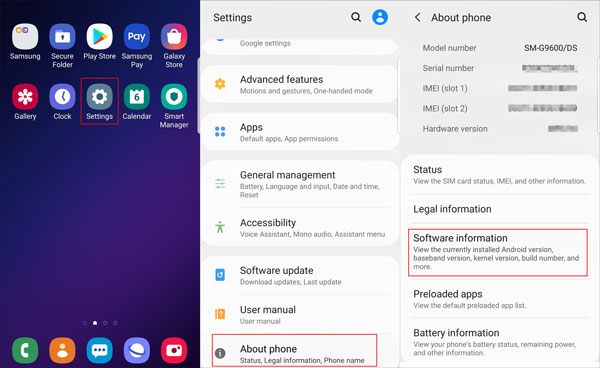
- To enable Developer Mode, tap build number seven times. When it’s finished, a toast message will appear.
- Head back to System Settings and then open Developer Options.
- In the Developer option toggle the button next to USB debugging to enable it.
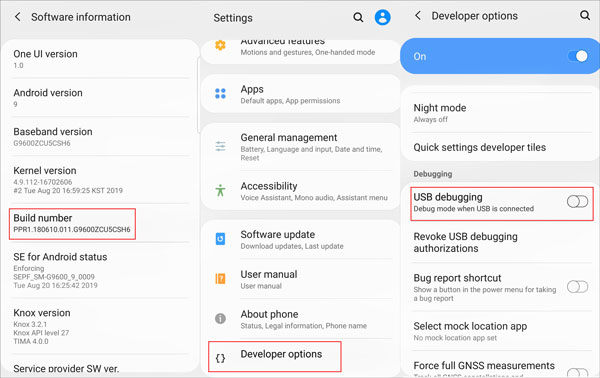
Step 2: Setup ADB and Fastboot
You must have the ADB and Fastboot tools installed on your PC in order to send the bootloader commands to the device. If you have previously installed it on your computer, you may skip this step.
- Install ADB and Fastboot on your PC. (We have already written a detailed guide to set up ADB and fastboot on Windows and Mac).
- Now connect your phone to the Windows PC with a USB cable.
- In the Command Prompt window, enter the following command to initiate the ADB connection:
adb devices
- You should see a prompt to allow or deny USB Debugging access.
- Select the Always allow from this computer option so that you will not have to go through this process again.
- Tap OK to confirm.
- Enter the adb devices command again and your device’s serial number should appear in the command window.
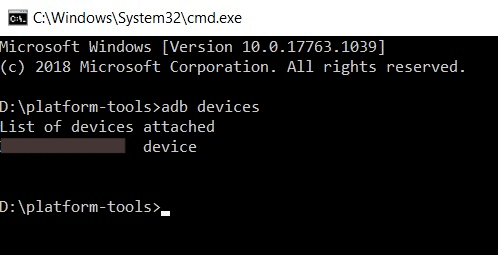
Step 3: OneUI 5 Beta Installation process
After setting up ADB and Fastboot, it’s time to install One UI 5.0 beta 1 on Galaxy s22 series using the ADB commands. There are two methods to sideload Galaxy S22 OneUi 5 OTA zips.
Method 1: Sideload OneUI 5 on Galaxy S22 series using ADB commands
The method to install the One UI 5.0 OTA ZIP files on the Samsung Galaxy S22 series is quite simple. I have broken down the instructions below into simple steps that will take you through the complete process.
- Rename the downloaded .bin package you downloaded from above to update.zip.
- Now reboot your device to the recovery mode using the hardware button (Press and hold the volume down and the power button, and release the power button when you see the Samsung logo) or by entering the following ADB command.
adb reboot recovery - Select apply update from ADB and connect the phone to the PC using a working USB cable.
- Now run the following command to verify the connection:
adb devices - Once your device is verified, run the following command:
adb sideload PATH_TO_update.zip - The update process will start and you should see a percentage counting.
- Once the process is completed, the phone will reboot.
Method 2: Sideload OneUI 5 on Galaxy S22 series using an SD card
- Rename the downloaded .bin package you downloaded from above to update.zip and copy it to the root directory of your SD card.
- Now reboot your device to the recovery mode using the hardware button (Press and hold the volume down and the power button, and release the power button when you see the Samsung logo).
- Navigate to the option apply update from external storage, and press the Power button to select it.
- Now select the file named update.zip to start the update process.
- Once the process is complete, your phone will reboot and load the updated firmware.
Wrapping Up: Sideload OneUI 5 OTA zips
These are the steps to download and Install One UI 5.0 beta on Galaxy S22 series. The update is still in the beta phase and you may encounter bugs. If you want to revert back to the stable channel, Odin flashable ROM.



![Huawei Mate 20 Series Gets July 2022 Update [HarmonyOS 2.0.0.268]](https://www.theupdatebox.com/wp-content/uploads/2022/07/Huawei-Mate-20-Series-Gets-July-2022-Update-HarmonyOS-2.0.0.268.png)